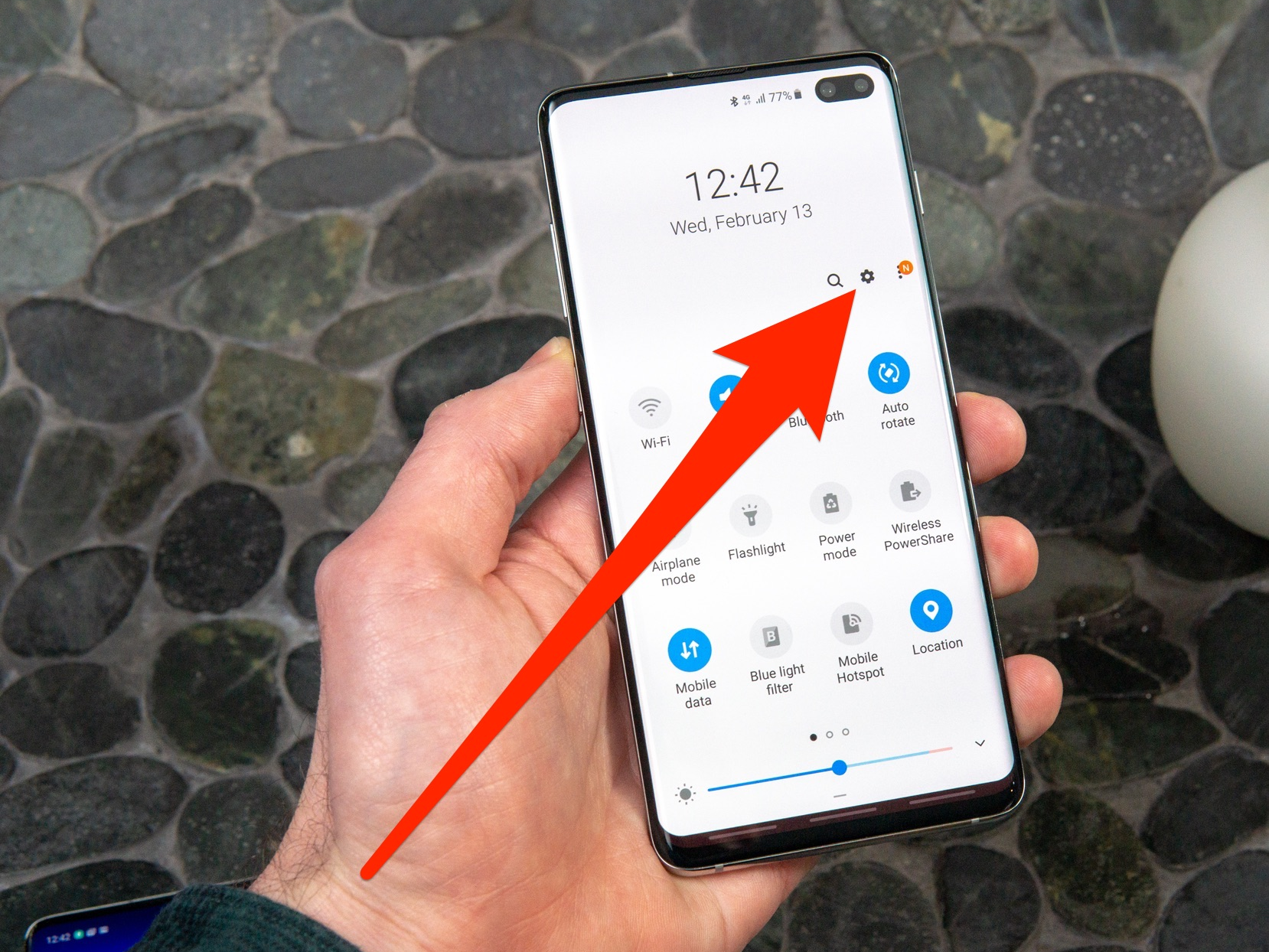- Alexa works with the Samsung Galaxy S10 if you install the Alexa app from the Google Play Store.
- You can use Alexa by starting the Alexa app, or you can set Alexa as the default assistant that starts when you long press the Galaxy S10’s Home button.
- When you set Alexa as your Galaxy S10’s default assistant, you don’t need to use the “Alexa” wake word. Just start the assistant and say your command.
- Visit Business Insider’s homepage for more stories.
Amazon’s Alexa digital voice assistant, known for being the voice of the company’s Echo smart speakers, isn’t just on your kitchen counter – it’s available for your Samsung Galaxy S10 as well.
If you’re a fan of the way Alexa works, you can install the Alexa app for your phone and either use it in addition to the built-in Google Assistant, or replace Google as the default assistant.
Check out the products mentioned in this article:
Samsung Galaxy S10 (From $899.99 at Best Buy)
Amazon Echo (From $99.99 at Amazon)
How Alexa works with your Samsung Galaxy S10
1. If you haven’t already, install the Alexa app from the Google Play store.
2. Sign into Alexa using your Amazon account.
3. To give Alexa a command, tap the ring-shaped button in the center bottom of the screen. You don't need to say Alexa's name as a wake word. You can just tap and give the command.
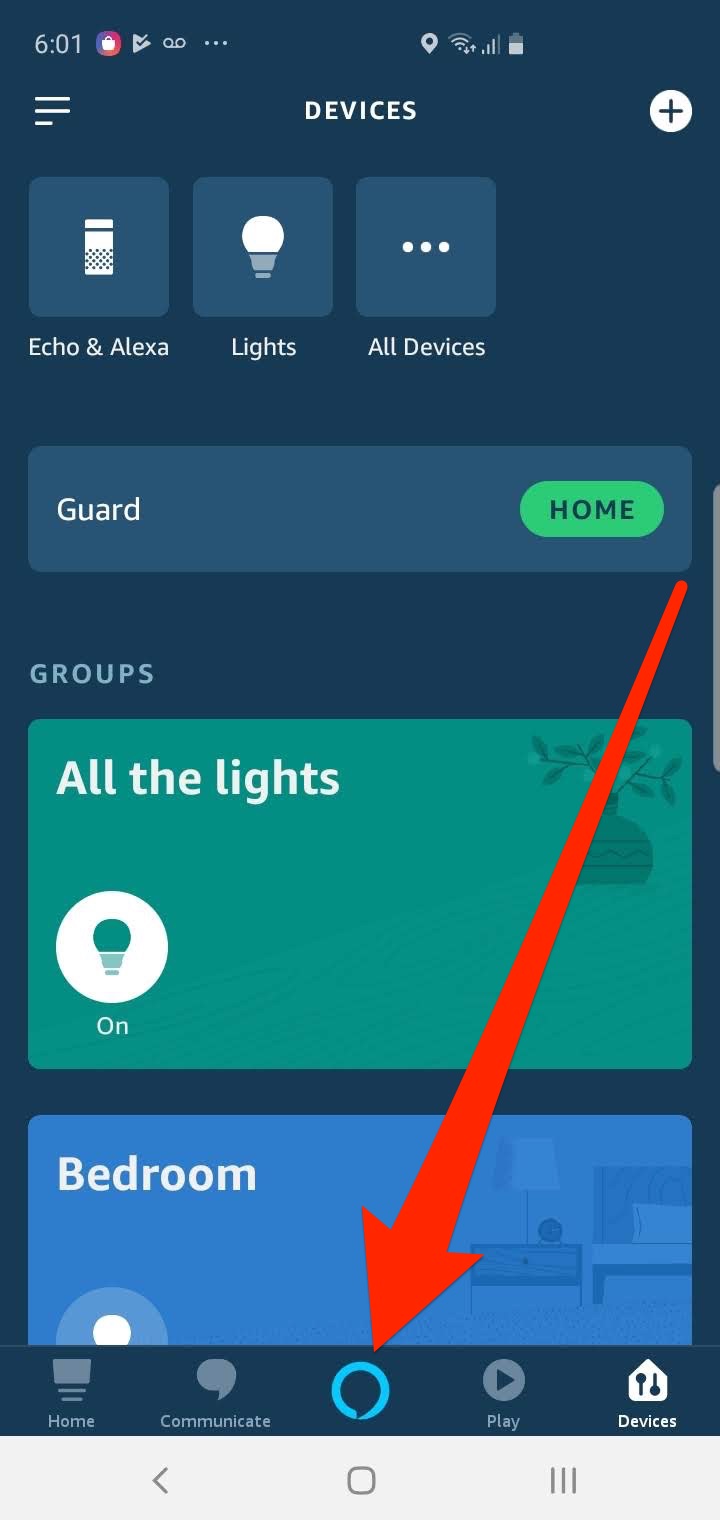
If you simply want to have the option of using Alexa, you can just launch the Alexa app whenever you want to use it as a voice assistant. However, it's also possible to replace Google Assistant with Alexa as your phone's default assistant.
How to set Alexa as the default assistant on a Galaxy S10
1. Start the Settings app and tap "Apps."
2. Tap the three vertical dots at the top right of the screen and then tap "Default apps" in the pop-up menu.
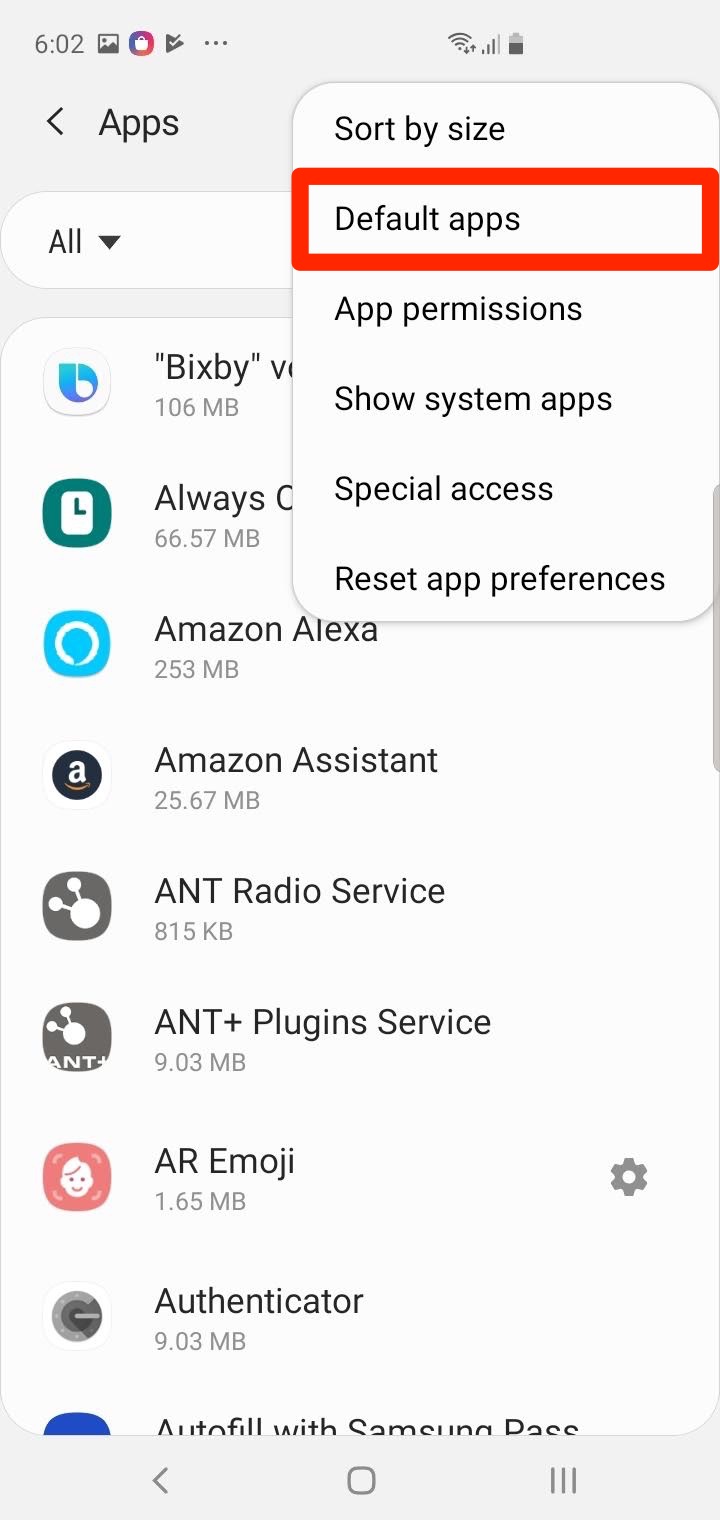
3. Tap "Device assistance app."
4. On the Device assistance app page, tap "Device assistance app" and then choose "Alexa." Confirm you want to make the change by tapping "OK."
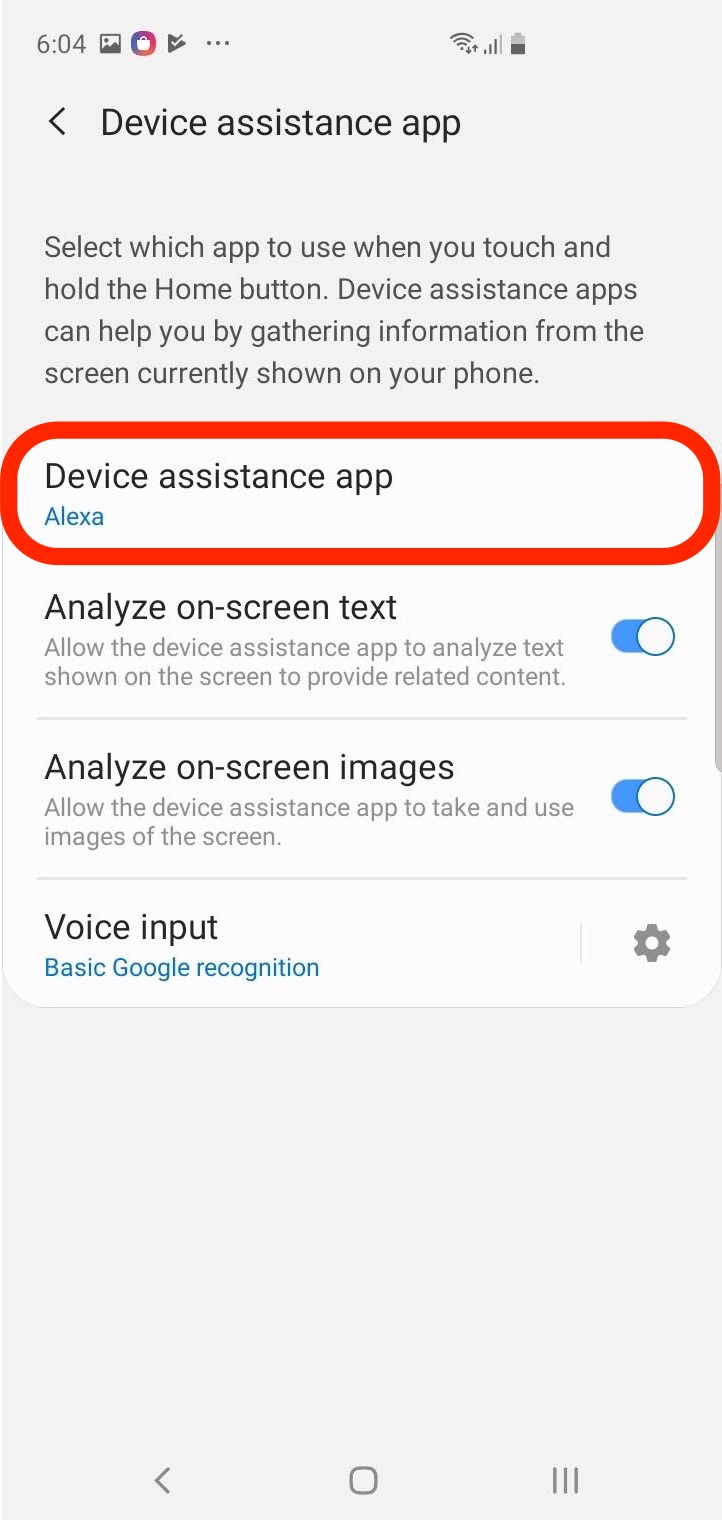
After making this change, when you long press the Galaxy S10's Home button, Alexa will launch instead of Google Assistant. You don't need to say Alexa's name to wake it - just press the button.
Unfortunately, even if you set Alexa as the default assistant, you can't wake Alexa by name when the Alexa app isn't running - you need to start it with a long press on the Home button, or by opening its app.
Related coverage from How To Do Everything: Tech:
-
How to customize the Bixby button on a Samsung Galaxy S10, and assign commands or specific apps to it
-
How to set up Google Assistant on your iPhone or Android phone
-
How to set up fingerprint scanning for unlocking a Samsung Galaxy S10, and add additional fingerprint patterns
-
How to unlock a Samsung Galaxy S10 from its current carrier so you can switch it to a new one