- Yes, your Samsung Galaxy S10’s alarm can sound even if the phone is set to vibrate or mute.
- To make sure you can hear the alarm, you need to turn the alarm sound on when you create your alarm. The alarm sound works independently of the phone’s sound mode.
- You can also configure alarms to vibrate in addition to, or instead of, the alarm sound.
- Visit Business Insider’s homepage for more stories.
You don’t need to stress about possibly not hearing an important alarm just because your phone is set to vibrate – any alarms that you set on a Galaxy S10 will sound, even if it’s on vibrate or silent.
The reason for this is that alarms have their own sound settings, and they override whatever mode the phone’s sound mode is set to. So it’s important to make sure that you set up the alarm properly so it is audible when you need it.
Check out the products mentioned in this article:
Samsung Galaxy S10 (From $899.99 at Best Buy)
How to set an alarm on a Samsung Galaxy S10 so it plays even if the phone is on vibrate or mute
1. Start the Clock app.
2. Tap “Alarm” at the bottom of the screen. On the Alarm tab, tap the alarm that you want to edit or tap the plus at the top right of the screen to create a new alarm.
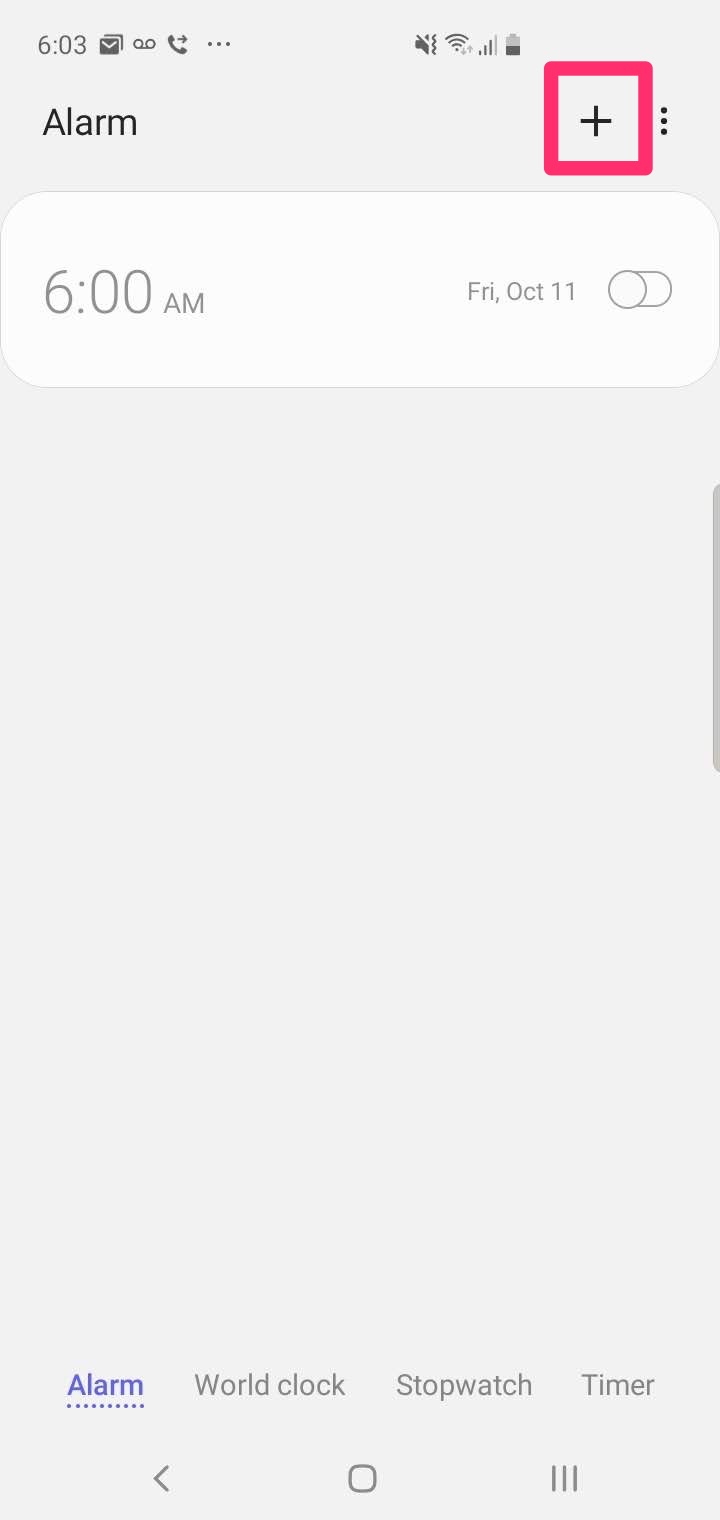
3. Set the time you want the alarm to sound - make sure to choose "AM" or "PM" so it doesn't go off at the wrong time of day.
4. Tap the days you want the alarm to go off. If you don't choose a day, it will go off when the next time you set occurs.
5. To make the alarm audible, regardless of the phone's sound mode, turn on "Alarm sound" by swiping the button to the right.
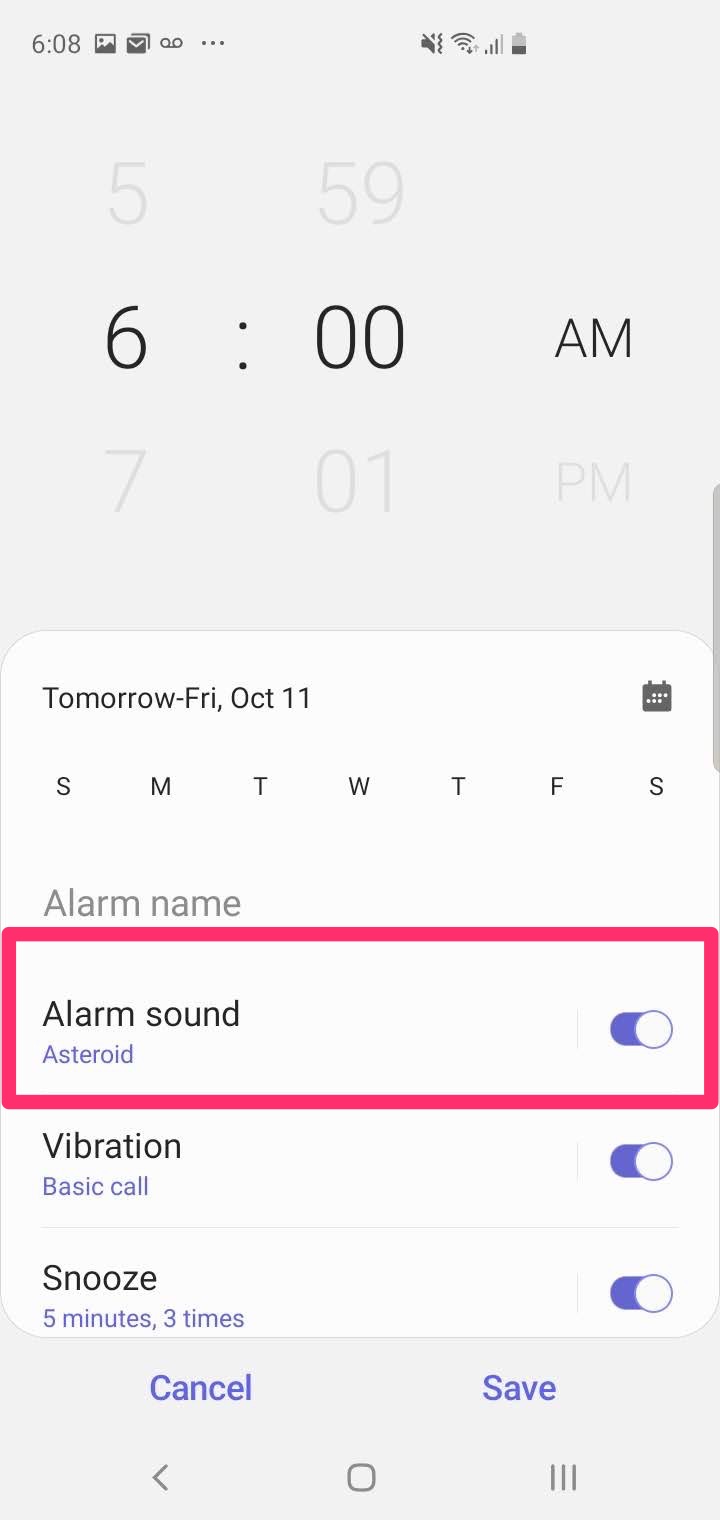
6. To change the sound that the alarm makes, tap "Alarm sound" and, on the Alarm sound page, select the ringtone you want to hear. At the bottom of this page, specify the volume you want the alarm to sound at. This is independent of the phone's normal volume.
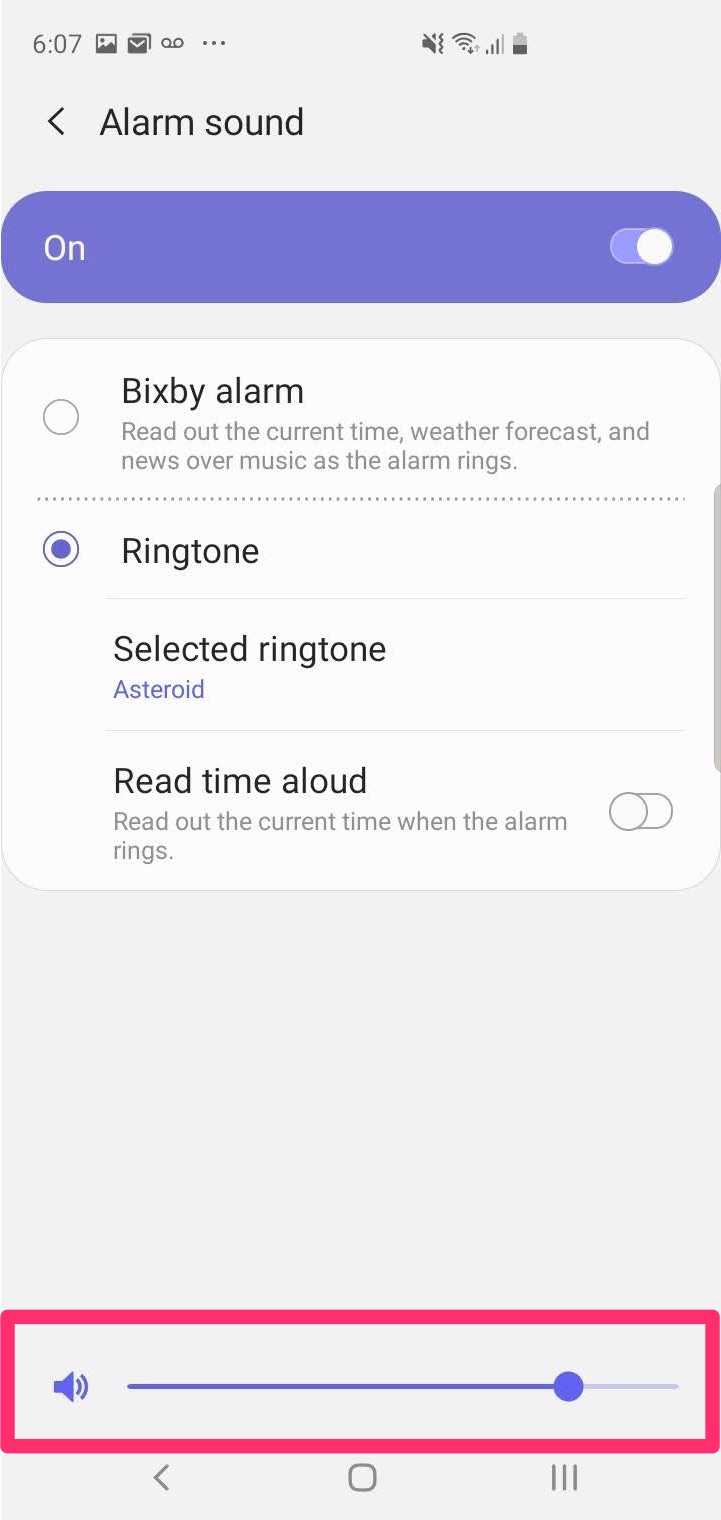
7. Choose if you want the phone to also vibrate when the alarm sounds. It can vibrate in addition to or instead of the alarm sound, depending on your preferences.
8. When you're done, tap "Save."
Related coverage from How To Do Everything: Tech:
-
How to find the serial number on your Samsung Galaxy S10, which you'll need if you ever have it serviced
-
How to close apps on a Samsung Galaxy S10 to keep your phone running efficiently
-
How to enable cookies on a Samsung Galaxy S10 to save your data and optimize your web browsing
-
'Does Alexa work with a Samsung Galaxy S10?': Yes, it does - here's how to make Alexa your new digital assistant

