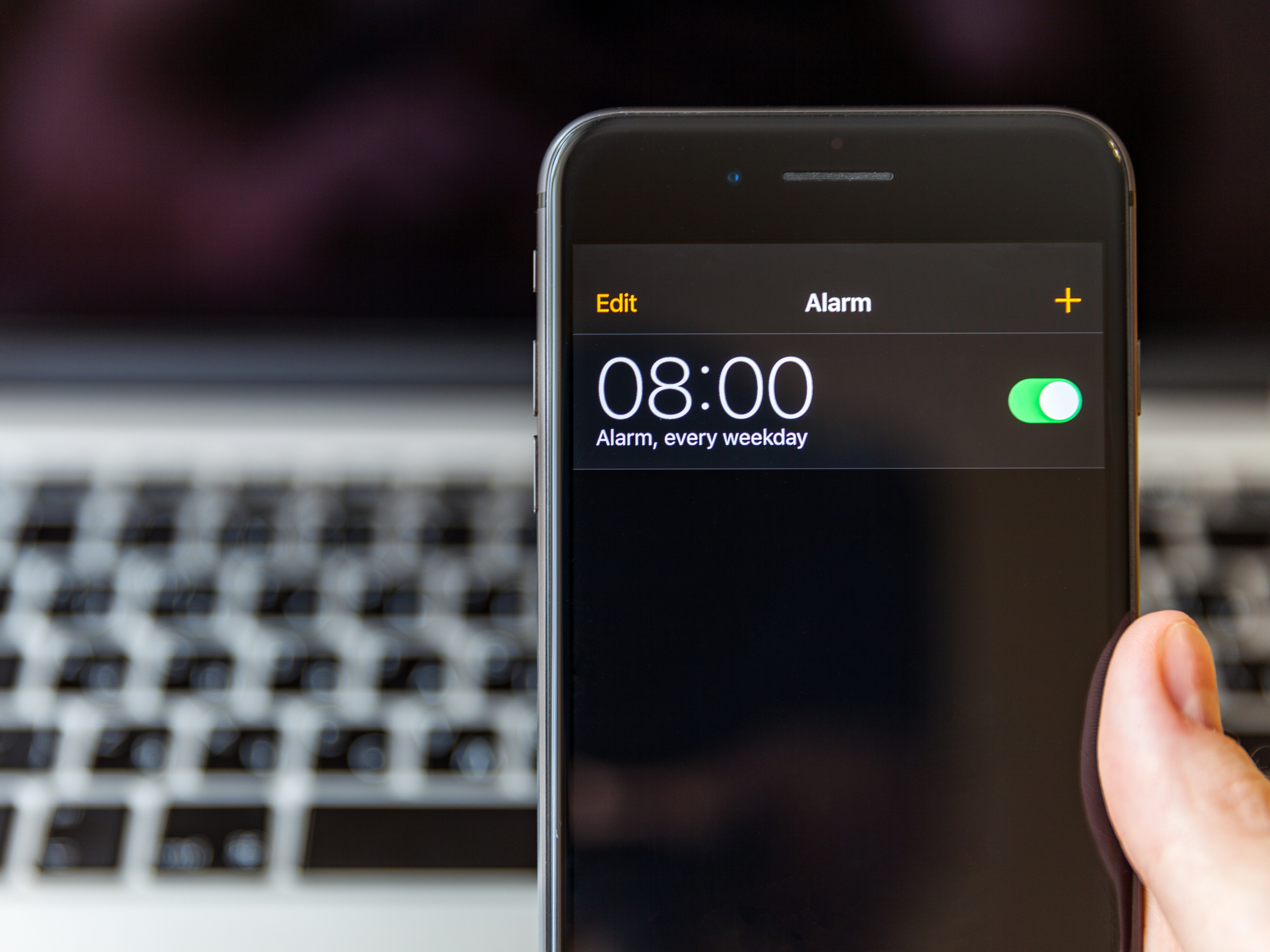- Alarms do sound when your iPhone is on Do Not Disturb, as long as you’ve set up the alarm with a proper ringtone setting at the right time.
- Your iPhone alarms should always ring, regardless of whether you’re in Do Not Disturb mode, or even Silent mode.
- Visit Business Insider’s homepage for more stories.
The Do Not Disturb mode on your iPhone is a godsend for anyone who wants to eliminate the mundane chatter caused by your phone – notifications, group text messages, and so on.
But many iPhone users worry about whether their alarms will ring when Do Not Disturb mode is on.
Here’s what you need to know to make sure it does.
Check out the products mentioned in this article:
iPhone 11 (From $699.99 at Best Buy)
Alarms do sound when your iPhone is on Do Not Disturb
Don’t worry: If the alarm is on, your alarm will still ring when you’re in Do Not Disturb mode.
That's reassuring, because you might want to turn on Do Not Disturb overnight, so your phone won't ring while you're in bed, but still set an alarm to wake you up at the right time.
The bottom line: As long as your phone is powered on, and the alarm is activated, alarms will ring no matter if the phone is set to Do Not Disturb, or even if the ringer switch on the side of the phone is toggled to Silent mode.
For more details on how to use Do Not Disturb, see our article "How to use Do Not Disturb on an iPhone to silence notifications and limit distractions."
How to correctly set an alarm so it will always sound at the right time
To make sure your alarm will sound, check that the alarm is turned on and a ringtone is selected.
1. Start the Clock app and then tap on "Alarm" at the bottom of the screen.
2. Make sure your desired alarm is turned on by sliding its button to the right.
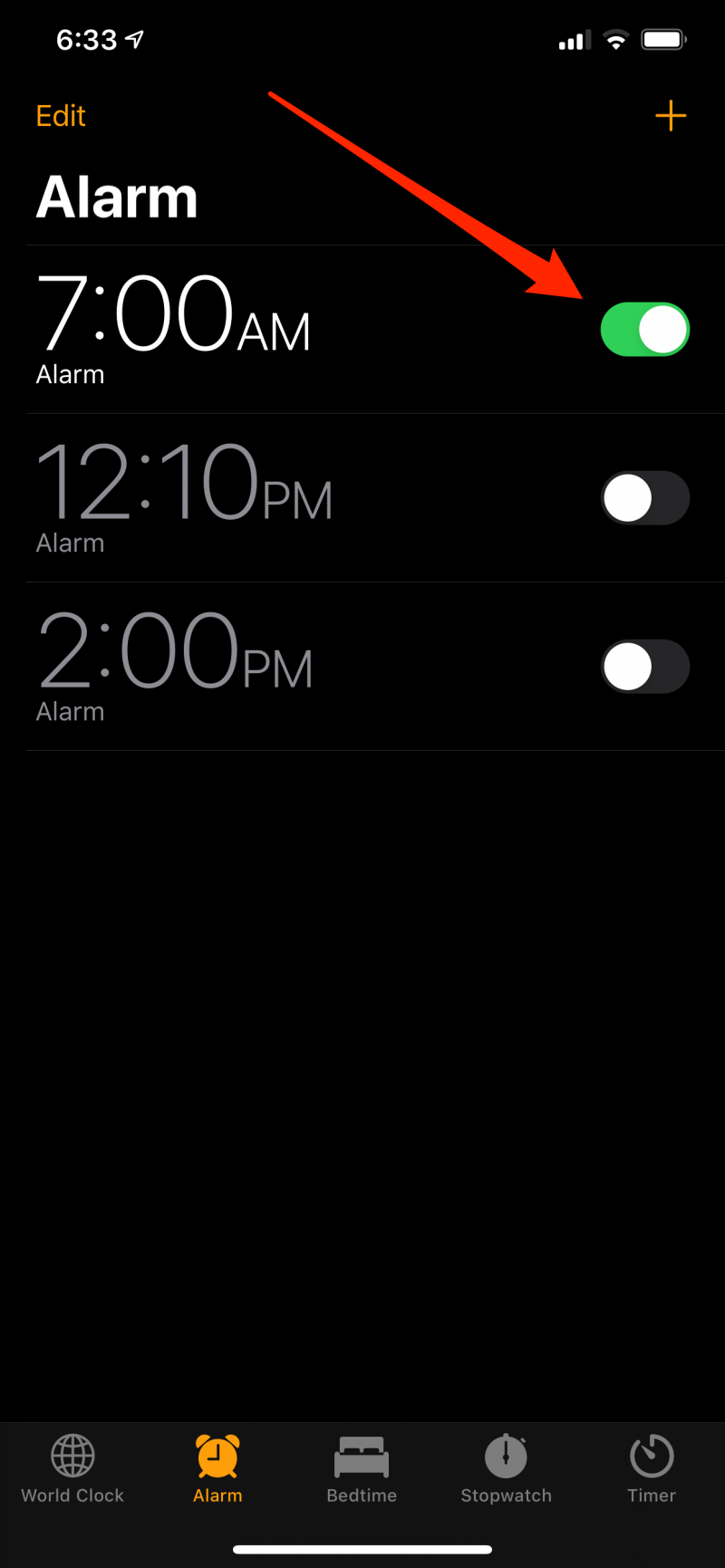
3. Double check the time of the alarm, paying particular care that the correct AM or PM setting is selected.
4. Tap "Edit" at the top left of the screen and then tap the alarm you want to check.
5. Tap "Sound."
6. Select the sound you want to use for the alarm - make sure you can hear it play - and then tap "Back."
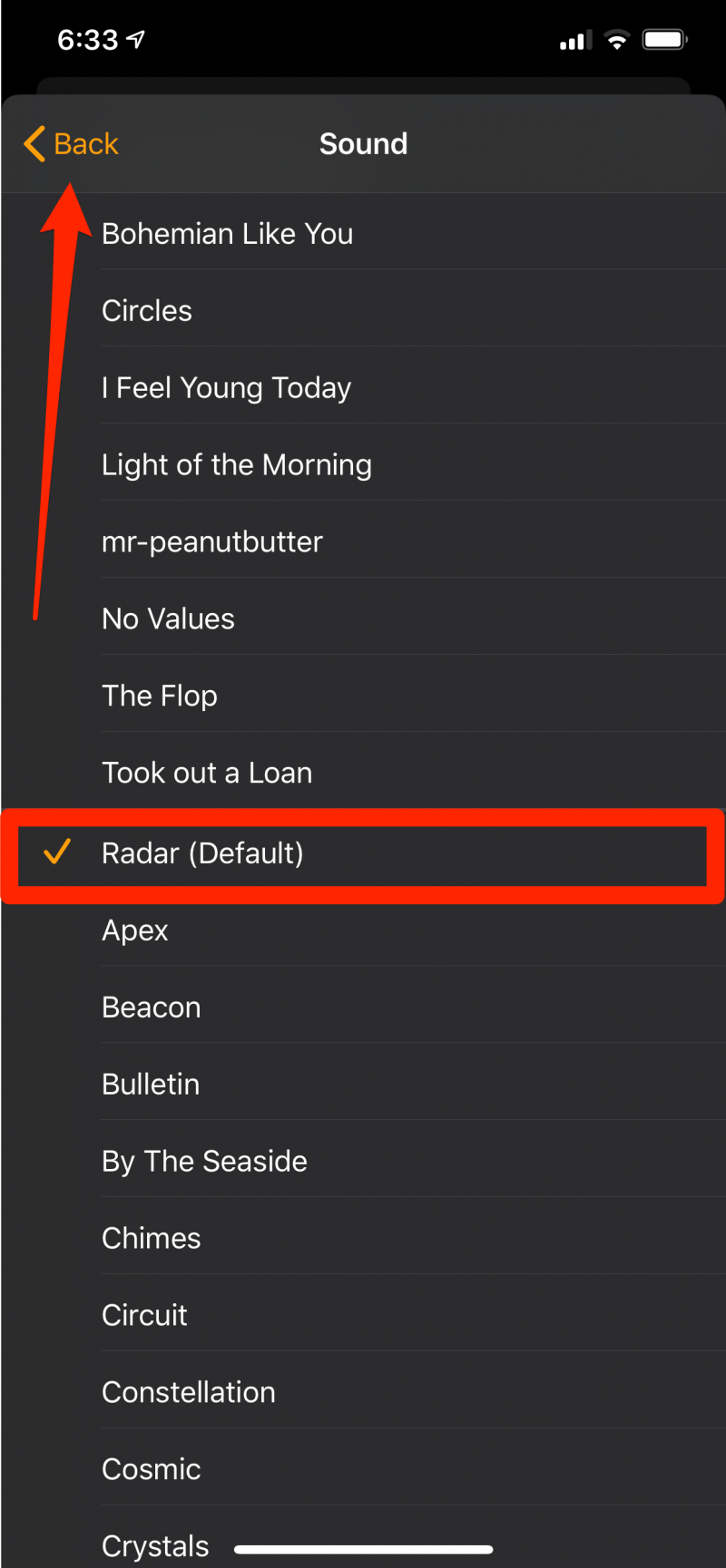
7. Tap "Save" in the upper right corner.
Your alarm is now configured - it'll now ring regardless of whether you're in Do Not Disturb mode or not.
Related coverage from How To Do Everything: Tech:
-
'What does the half-moon icon mean on an iPhone?': How to turn off Do Not Disturb mode, or unmute a specific conversation in Messages
-
How to use Do Not Disturb on an iPhone to silence notifications and limit distractions
-
How to make sure your alarm still sounds when your iPhone is on vibrate mode
-
'Why won't my iPhone ring?': 7 ways to fix an iPhone when its sound isn't working properly
-
How to make custom ringtones for your iPhone