
Hollis Johnson/Business Insider
- Dark mode can save battery, but only if your device has an OLED screen.
- Phones, computers, and other devices with LCD screens won’t save battery with dark mode on.
- If you’re not sure what type of screen your device has, check the manual or contact the manufacturer.
- Visit Insider’s Tech Reference library for more stories.
Dark mode has become incredibly popular over the last few years, and it’s not hard to see why.
Aside from the aesthetic appeal – who doesn’t love a sleek, dark background – dark mode can also save your battery on certain devices.
However, for dark mode to save battery, your device needs to have a specific kind of screen. Here’s what you should know.
Dark mode can save battery if you have an OLED screen
Whether or not dark mode actually saves you battery depends on the type of screen your device has.
Devices with OLED (organic light-emitting diode) screens will last longer with dark mode, while devices with LCD (liquid crystal display) screens will see no difference. Here's why:
OLED vs. LCD
iFixit explains that OLED screens generate light for each individual pixel, meaning that black pixels won't use any power. It's a bit like turning off lights around your house; the house itself will still use some power, but the lights that you've turned off won't use any.
Meanwhile, LCD screens light their pixels from the edges, so the same amount of power is used even if the screen is entirely black. Nearly all laptops have LCD screens, and most budget desktop monitors have them too.
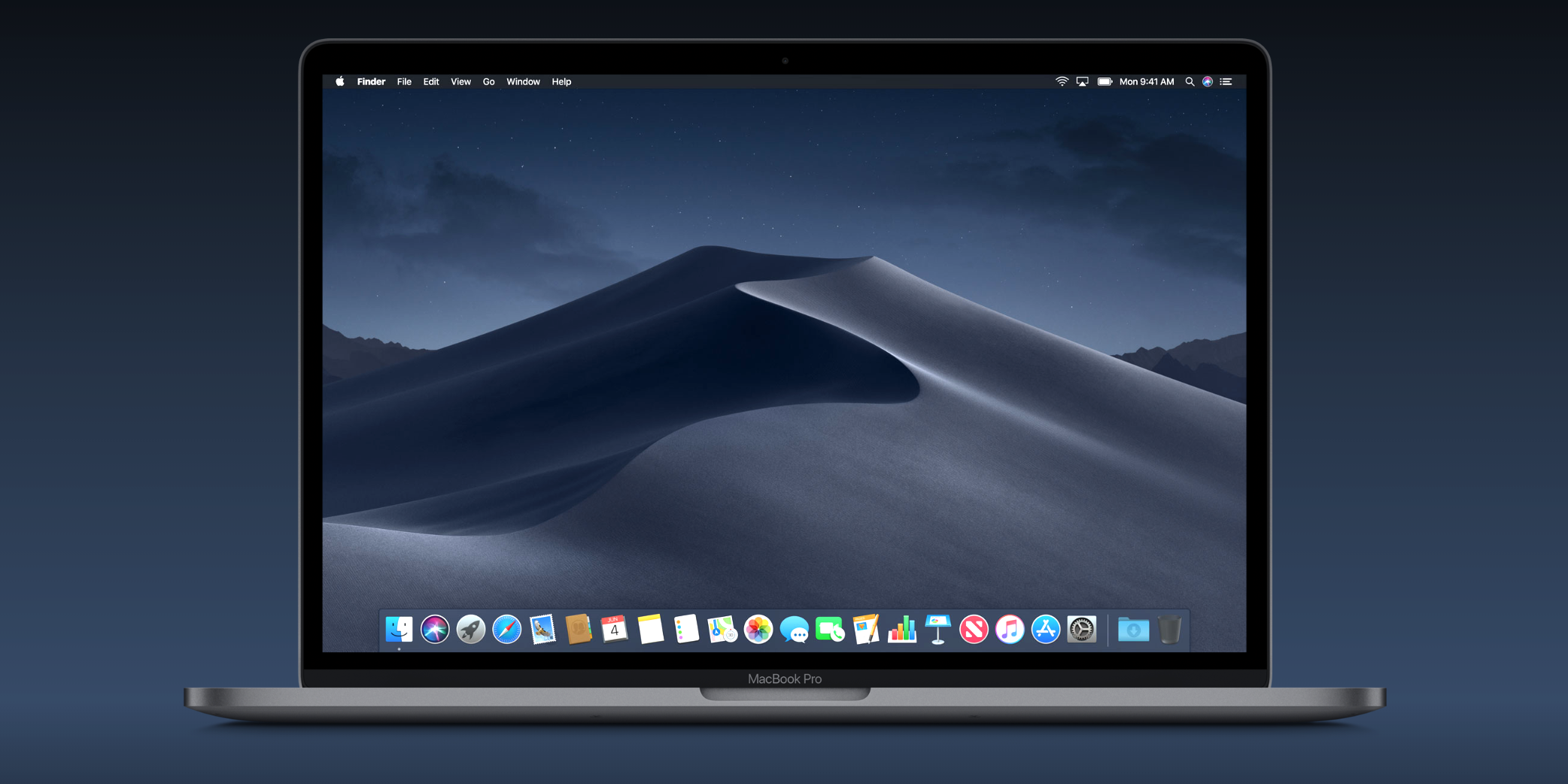
Apple
If you're wondering if your device has an OLED screen, you can check this list on OLED-info. You can also check your device's manual, or contact the manufacturer directly.
In a dark mode test, PhoneBuff found that dark mode on an iPhone XS Max used 5% to 30% less battery life than light mode, depending on the screen's brightness. The test was conducted by using specific apps for multiple hours, so individual results will vary, as most people don't look at the same app for hours on end.
Devices and apps with dark mode capabilities
As noted, dark mode is becoming more and more popular. Nearly every major app and device has a dark mode now.
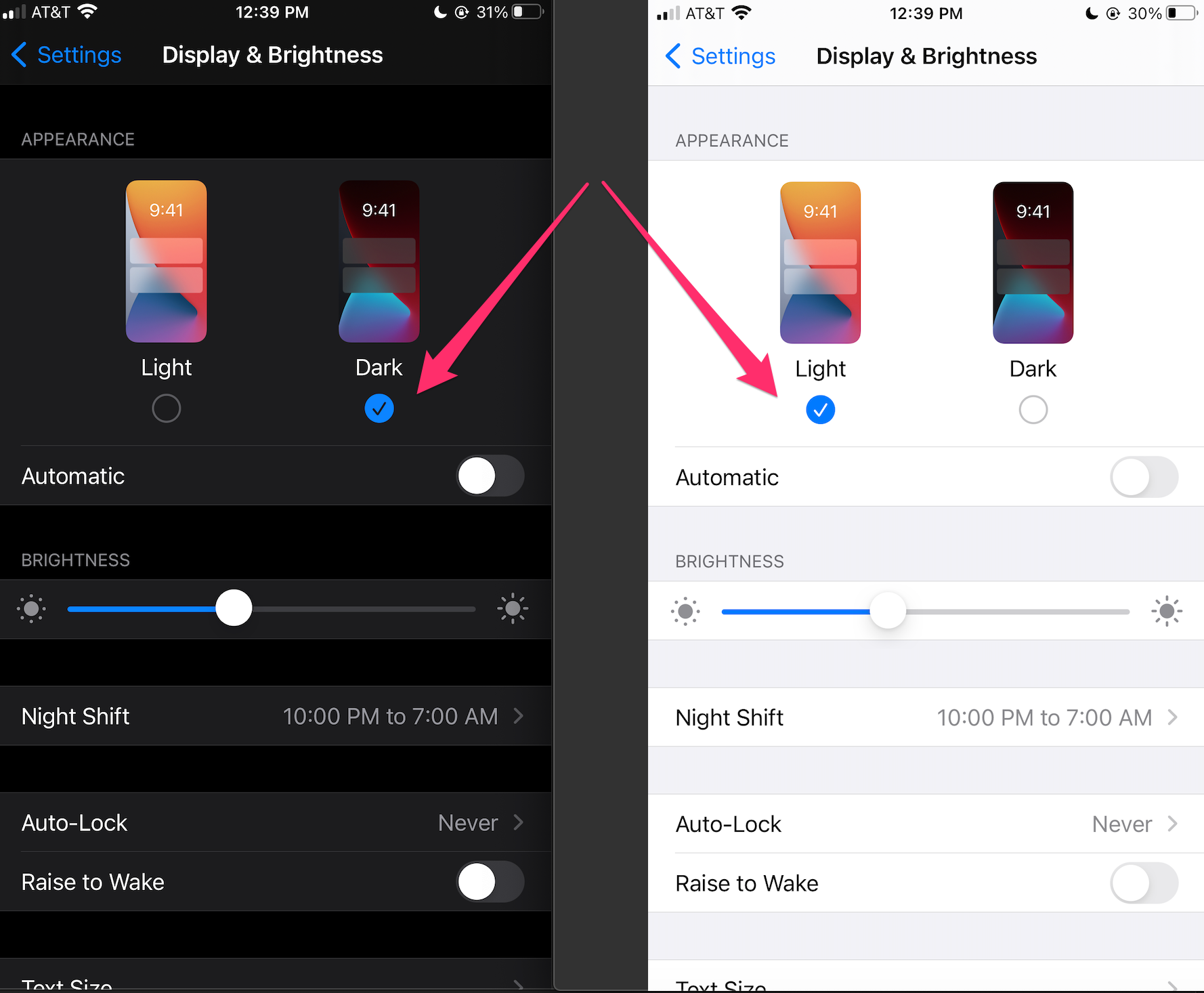
Abigail Abesamis Demarest/Insider
Here are a series of articles showing how to turn on dark mode. Some will require you to turn on dark mode for the entire device, while others will go through an app's individual settings page.
Dark mode on devices:
- How to turn on dark mode on your Mac
- How to turn on dark mode on your Windows 10 computer
- How to get dark mode on your Android phone or tablet
Dark mode on apps:
- How to make Gmail display in dark mode on an iPhone
- How to make Gmail display in dark mode on an Android
- How to make Gmail display in dark mode on a desktop
- How to make Twitter appear in dark mode
- How to turn on dark mode in Google Chrome
- How to enable Facebook's dark mode on your phone or computer
- How to turn on dark mode on the Facebook Messenger mobile app
- How to get dark mode on Instagram on an iPhone
- How to get dark mode on Apple Music
- How to turn on dark mode on YouTube
Related coverage from Tech Reference:
-
How to use Google Assistant driving mode in Google Maps to control your phone with your voice while on the road
-
How Low Data Mode works on an iPhone, and how you can use it to save cellular data or Wi-Fi bandwidth
-
What is airplane mode? How to toggle wireless transmissions on your device to troubleshoot or save data
-
Does your iPhone charge faster on Low Power Mode? Here's what you need to know
-
How to turn off sleep mode on your Windows 10 device, or adjust the time it takes for it to turn on