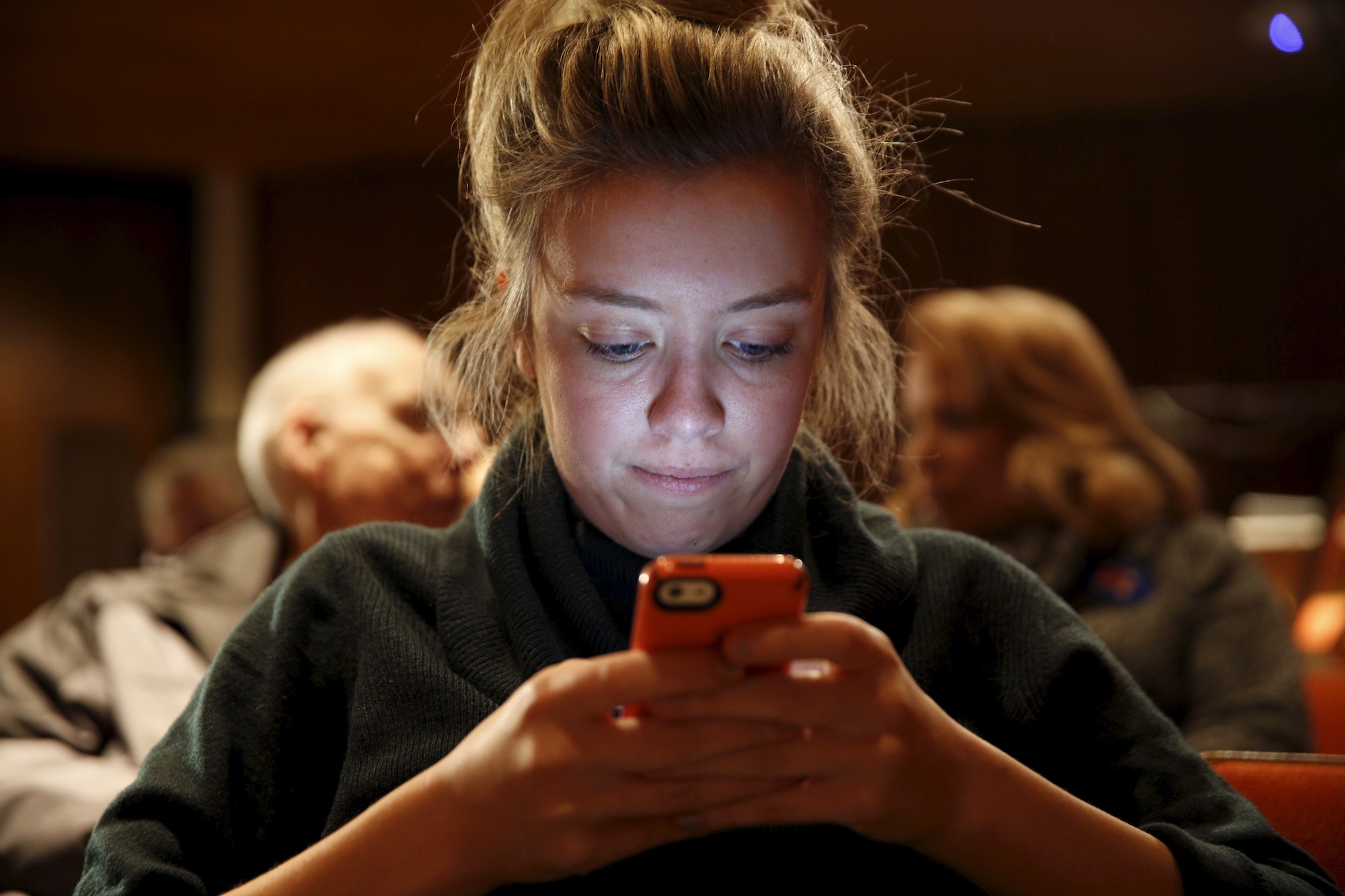- Pressing the “Control” (or “Command” on Macs) and “F” keys simultaneously on any computer lets you find any word you’re looking for on any webpage you’re browsing.
- Many people don’t know that “Control-F” works on the iPhone, too.
- Visit Business Insider’s homepage for more stories.
“Control-F” is one of the most useful functions on any computer.
Pressing these two keys simultaneously lets you narrow down your inquiries even further by easily allowing you to search for a specific word or phrase. You can see how many instances of that word or phrase appear on that webpage, and if they don’t appear at all, you can move on to a new webpage to hopefully find what you’re looking for.
You might not know this, but the same “Control-F” function also works on the iPhone, although it looks and works a little differently there.
Here’s how to use “Control-F” on an iPhone.
Okay, I'm on Business Insider.com, the best website there is. I'm on this ridiculously good story written by some handsome devil, but let's say I want to find the word "Apple" in this article.

Foto: sourceDave Smith/Business Insider
The first step here is clicking the "Share" button, the box-shaped icon with an arrow pointing out from the top.

Foto: sourceDave Smith/Business Insider
Clicking the Share button brings up the Share Sheet, which has lots of useful shortcuts and functions. You can actually re-arrange your shortcuts by tapping and holding any one of the icons, and then moving it to your desired location.

Foto: sourceDave Smith/Business Insider
As you might guess, the function we want from the Share Sheet here is "Find on Page," which is the icon with the magnifying glass.

Foto: sourceDave Smith/Business Insider
After you press the icon, you'll be prompted to start typing the word or phrase you're looking for. I typed out "Apple," and it immediately brought me to the first instance of the word.

Foto: sourceDave Smith/Business Insider
If you click the arrow keys next to the word or phrase you're searching for, you'll move to the next or previous instance of your search terms.

Foto: sourceDave Smith/Business Insider
If you prefer using Google Chrome on your iPhone, "Control-F" works there, too. It actually works better there, since Chrome will tell you how many instances of that word or phrase are on the webpage, just like a desktop computer. Apple's Safari doesn't do this.

Foto: sourceDave Smith/Business Insider
The first thing you want to do is click the three dots in the bottom-right corner of Chrome.

Foto: sourceDave Smith/Business Insider
Those three dots summon a whole new menu, with functions to reload the page, open new tabs and bookmarks, and more.

Foto: sourceDave Smith/Business Insider
Scroll down this menu until you find the function called "Find in Page," which also has a magnifying glass icon next to it.

Foto: sourceDave Smith/Business Insider
Just start typing the word or phrase you're looking for, and Google Chrome will find and highlight it for you. Unlike Safari, Chrome also shows you the number of instances that word or phrase appears on the webpage, just like "Control-F" on a desktop. Hopefully Apple adds this feature to Safari soon.

Foto: sourceDave Smith/Business Insider