- Though rare, viruses and other malware do exist on Android phones, and your Samsung Galaxy S10 can be infected.
- Common precautions, like only installing apps from the official app stores, can help you avoid malware.
- If you suspect you have been infected, you can restart your Galaxy S10 in Safe mode and uninstall apps you suspect might be harboring malware.
Viruses – and other malicious software – are incredibly rare on Android phones and on the Samsung Galaxy S10 in particular. All of the apps and games in the Galaxy Store and the Play Store are routinely scanned for the presence of malware, and very few cases of phone infections are reported.
Even so, that doesn’t mean malware infections can’t happen. One recent report indicates that Android devices get infected with malware 50 times more often than iPhones, though don’t be alarmed – the iPhone has a vanishingly small number of malware infections, so 50 times is still a very small number.
But malware scanning in the app stores is not perfect. Recently, about two dozen apps in the Google Play store were found to contain malware that steals the SMS messages, contact lists, and device info, and similar reports surface occasionally.
So the bottom line is yes: The Galaxy S10 can get infected with viruses and other malware, though the odds are quite low.
Check out the products mentioned in this article:
Samsung Galaxy S10 (From $849.99 at Best Buy)
How to avoid getting infected with a virus on the Samsung Galaxy S10
Because malware for Android is so rare, it's easy to avoid getting infected. Follow these best practices:
- Always keep your Galaxy S10 operating system and apps current with the latest updates.
- Never download or install apps from anywhere except the Google Play or Galaxy Store.
- Don't install third-party antivirus apps. Ironically, these apps are the most likely to be malicious in nature and infect your phone.
- Always take the time to review app permissions before you approve them. If an app request seems unusual - like a game wants access to your contact list, for example - do not give approval, and consider deleting the app.
What to do if you think your Galaxy S10 is infected
If your phone is behaving strangely or you see a message that you're infected with a virus, you can reboot your phone into Safe Mode and delete third-party apps that might be causing the problem. In Safe Mode, all third-party apps are disabled.
Here's how to reboot your Galaxy S10 in Safe Mode:
1. Turn off your phone by holding the Power button, then tap "Power off." Tap "Power off" a second time.

2. Turn the phone back on, but as soon as the first Samsung logo appears, press and hold the Volume Down button. Continue holding it until the phone is fully booted. When the phone starts, you'll see a message in the lower left corner that it's in safe mode.
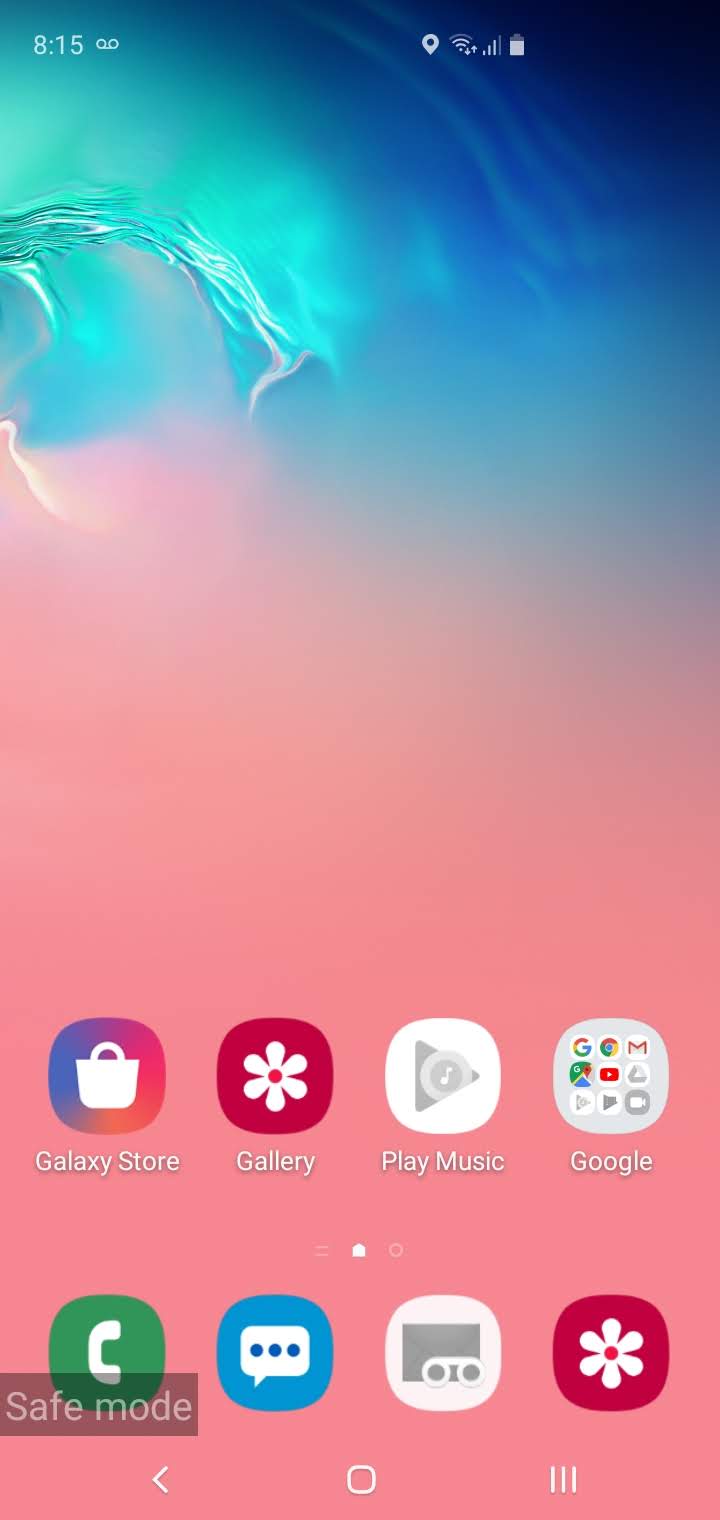
3. Start the Settings app, and then tap "Apps."
4. From the list of apps, delete the ones you think might be causing problems.

5. Turn off and restart the phone normally.

