- I recently asked Business Insider readers to email me their favorite Apple Watch features.
- I received dozens of responses.
- These are the best Apple Watch features, according to Business Insider readers.
- Visit Business Insider’s homepage for more stories.
I purchased the new Apple Watch Series 4 back in March – and it’s made me an Apple Watch believer.
The Series 4 is my first Apple Watch since I bought the original four years ago, and so much has changed since then. I asked Business Insider readers to email me about their favorite features that I should try out. I’m pleased to say that I’ve tried all the features that were recommended to me.
Read more: A beginner’s guide to the Apple Watch: How to use its buttons and gestures, start workouts, and more
Given how great so many of these suggestions were, I wanted to highlight my favorite responses from these proud Apple Watch owners.
Take a look at the best Apple Watch features, according to Business Insider readers:
Geo recommends Theater Mode.

From Geo:
"You've probably discovered Theater Mode by now, which keeps your Watch from glowing brightly in a darkened room, like a movie theater. I use Theater Mode on my Watch at night, because I wear the watch to bed to sleep track, and I don't want to wake my wife up when I turn in the night, and the movement makes the Watch glow. "So while in the theater, or in the bedroom, if you want to view the time but you don't want the screen to come on full brightness, turn the digital crown very slightly, and it will raise the brightness on the screen slightly as well, giving you just enough light to view the time by, but not enough light to disturb other people."
Nancy recommends the heart rate variability feature.
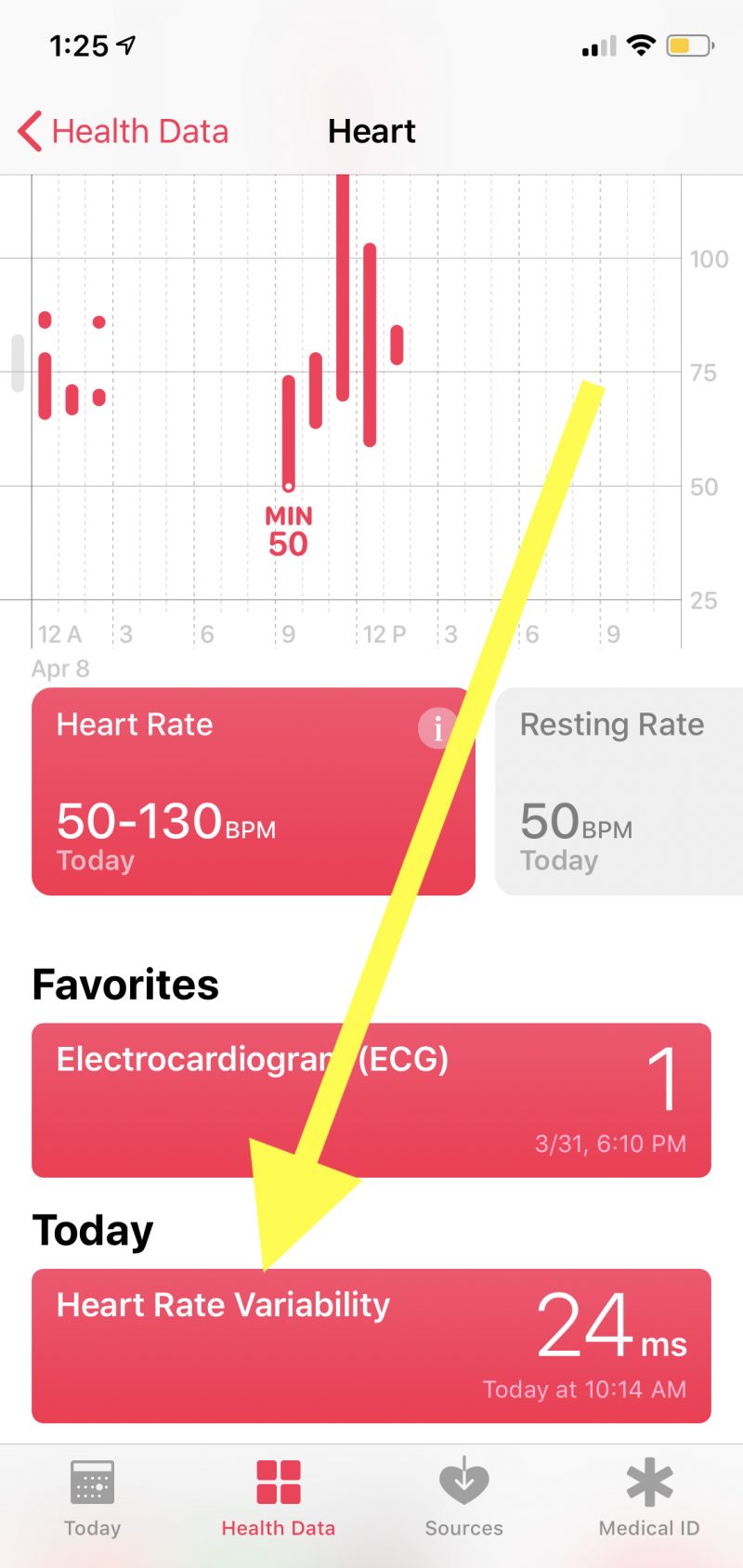
From Nancy:
"Check out the 'heart rate variability' measure in Apple Watch. You reach it through the Health app on your iPhone. It's a way to get biofeedback on stress levels, including whether "Breathe" sessions are having a positive impact. HRV can be used as biofeedback in management of autoimmune and cardiac diseases where excessive inflammation is a contributor."
Gerardo recommends the remote-camera function.

From Gerardo:
"You can control your iPhone Camera remotely from your Watch, see how the picture looks, and take it from your Watch.
"It is helpful when you do not have anyone else to take the picture for you and you want to be in it! 😉 I found out that this impresses people!"
Another reader, Thomas, added that the Watch's remote-camera function has an optional three-second delay, "to avoid being seen looking at your Watch, if you are in the shot."
Doug recommends using the watch as an alarm clock.

From Doug:
"I use my Watch as my alarm clock. Have it in a charging stand and it goes into a special 'nightstand' mode."
Read more: How to set and customize an alarm on your Apple Watch
Matt recommends Pillow, an Apple Watch app that supports sleep tracking.

From Matt:
"As a Series 4 owner, I can totally recommend you try sleep tracking with it. I'm not sure about you, but I sit at my desk during work a lot, so I charge my watch every morning while at my desk. It typically takes 1.5 hours to get to fully charged from 35-40%. I find that even working out and wearing it all day I still wake up and get to work with about 40% left. I wear the Watch about 22.5 hours as a result and get a great picture of my health. "The sleep-tracking app I use is Pillow. It's fantastic and lets you take notes, record audio, and records your wake-up mood (you have to tell it manually) and it analyzes your sleep and can adapt your alarm so you feel better rested (+- 15 min). With the battery life of the new one it's really easy and it adds new depth to the Watch."
Read more: How to track your sleep with an Apple Watch
John recommends instantly sending your calls to voicemail.

From John:
"My favorite is double-clicking the scroll wheel to send a robo call, or any other call you do not want to answer, to voicemail. No need to track down your phone to do the same thing when you can do it from your wrist. Great at meetings when you forgot to turn you phone off or to silence and you get a call. One ring and a double click from your watch, and then silence."
Janet recommends Do Not Disturb.

From Janet:
"Have you ever put your phone on Do Not Disturb, or simply turned off the ringer during a meeting, and forgotten to undo it afterwards?
"With my Apple Watch, I swipe up and press hard on the moon (the Do Not Disturb button). Now I can say 'Do Not Disturb for one hour,' 'Turn it off when I leave this location,' or 'Turn it off after this event/meeting.' And yes, it turns on and off 'Do Not Disturb' on my iPhone.
"This is WONDERFUL. I work with a team that gives amateur radio exams. I turn on 'Do Not Disturb until I leave' and voila - everything works again as soon as I leave that location. The same to turn on Do Not Disturb until I leave a doctor appointment. It's fantastic. You do have to turn off (via iPhone/Settings/Do Not Disturb) 'allow calls from favorites' though - those still come through."
Janet also recommends using the watch to find her iPhone.

From Janet:
"I tend to put my phone down. But I always have my Watch. So I swipe up and hit the 'shaky iPhone' icon (well, that's how I interpret it) and it causes my phone to ding. Yippee. No having to look for my iPad and run the 'Find my iPhone' app."
Mark recommends using the watch to unlock other devices.

From Mark:
"The Apple Watch has a ton of really neat features but, in my opinion, the coolest features come from the ecosystem, such as unlocking my MacBook Pro after unlocking the Watch with Face ID on my iPhone. It all feels so seamless and logical to me."
Mark also recommends using the watch to control your music, wherever you are.
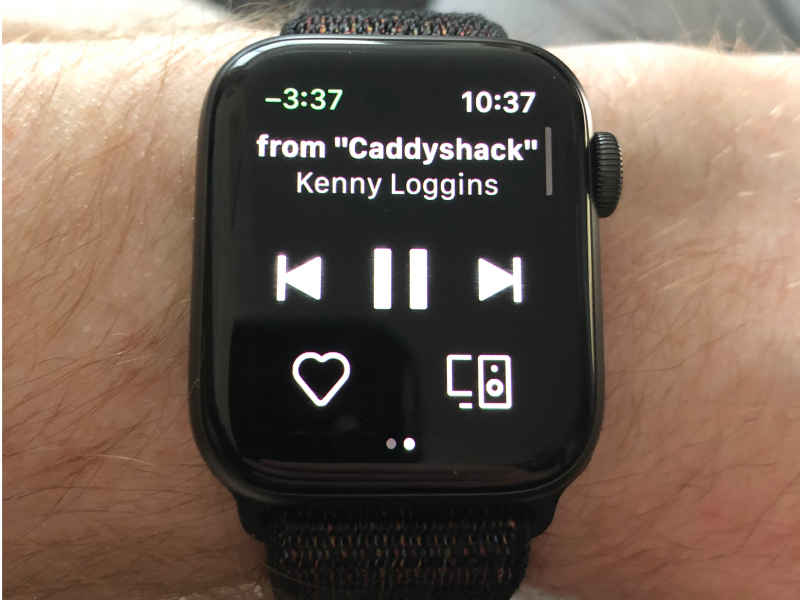
"Another of my favorite features is controlling the music on my iPhone while in the car, or using just my watch for GPS and music while on a run. The main selling point of the device for me was being able to leave my phone at home while I go out and live life away from everything while still being able to be connected - just the amount I feel is necessary in today's day and age."
John in the UK recommends using the watch as a timer.

From John:
"I am a pensioner ... and that means, like many other people, I have partial dentures.
"The dentures need cleaning (twice a day). Just three minutes in warm water with a special sterilizing tablet. I pop the warm water and tablet into a small cup. And I say to Siri, 'OK, Siri... time three minutes for me.' A warm, friendly British man speaks back ... and acknowledges my request."
Kerri recommends using the Watch as a photo gallery.

From Kerri:
"From the start, I've had the photos from my Favorites album rotate and show a new one every time I look at my Watch. The memory is now up to 500 photos. It makes me so happy because I live in SW Florida and my daughter is in Boston, so seeing her, her boyfriend, their cats and the rest of my family in Massachusetts, as well as pics of my own two crazy cats, throughout the day, just makes me smile. I love some of the new face options but I stick with my photo gallery."
Max recommends using the watch to get navigation directions while driving.

From Max:
"I have a Series 2 Apple Watch. I like using it while driving. It works well with Apple Maps and navigation. It's easier to see than looking on the phone because the presentation is simpler and the haptic feedback is on par with the audio from the phone.
"It usually happens like this: A change is coming up. Without looking I get a haptic feedback from my Watch. I glance at it and it simply shows turn right or left and how far. A terrific augmentation to the phone, especially in traffic when I need to keep my head up."
Lots of readers say Apple Pay is the Apple Watch's best feature.

From Doug:
"You should definitely add Apple Pay to your list. It's WAY better than using a phone."
From John:
"As I found out recently when I left my phone at home, you do not even need to have it tethered to your iPhone to use it at a store, as the encryption key is embedded in the Watch and will work as a standalone device."
From George:
"One of my favorite things I believe the Apple Watch excels at is Apple Pay. I use it every chance I get instead of using the iPhone or worse, a credit card. Just double click the side button, pick your card of choice and hold it close to the card terminal. This is by far the easiest way to pay."
These features are just the tip of the iceberg in terms of what you can do with the Apple Watch.


