
Chinnapong/Getty Images
- Google Forms can be anonymous, but the form maker must enable that feature through the form’s settings.
- If your name or email address aren’t asterisked questions that require a response, your Google Form responses are anonymous.
- Test your Google Form before sending it out by posting it via an Incognito Window to ensure respondents can submit anonymously.
- Visit Business Insider’s Tech Reference library for more stories.
If you’re filling out a Google Form but are concerned about your responses being traced back to you, the good news is that you can tell whether the form allows anonymous feedback.
Answers marked with an asterisk are required to submit a form. If you see a field requiring your name or email address marked with an asterisk, your responses will not be anonymous. If you don’t see a section requiring your name or email address, your reply will be anonymous.
If you’re making a Google Form and want anonymous answers, you can accomplish this in a few simple steps. Before sharing your Google Form, you can check to make sure your form accepts anonymous responses.
While you can fill out Google Forms without having a Google account (unless the person that created the form clicked a required sign-in box), you’ll need a Google account to create a Google Form.
Here’s how to do it.
How to make a Google Form anonymous
1. Go to Google Forms.
2. Create a Google Form by choosing a premade template or starting from scratch with a blank form.
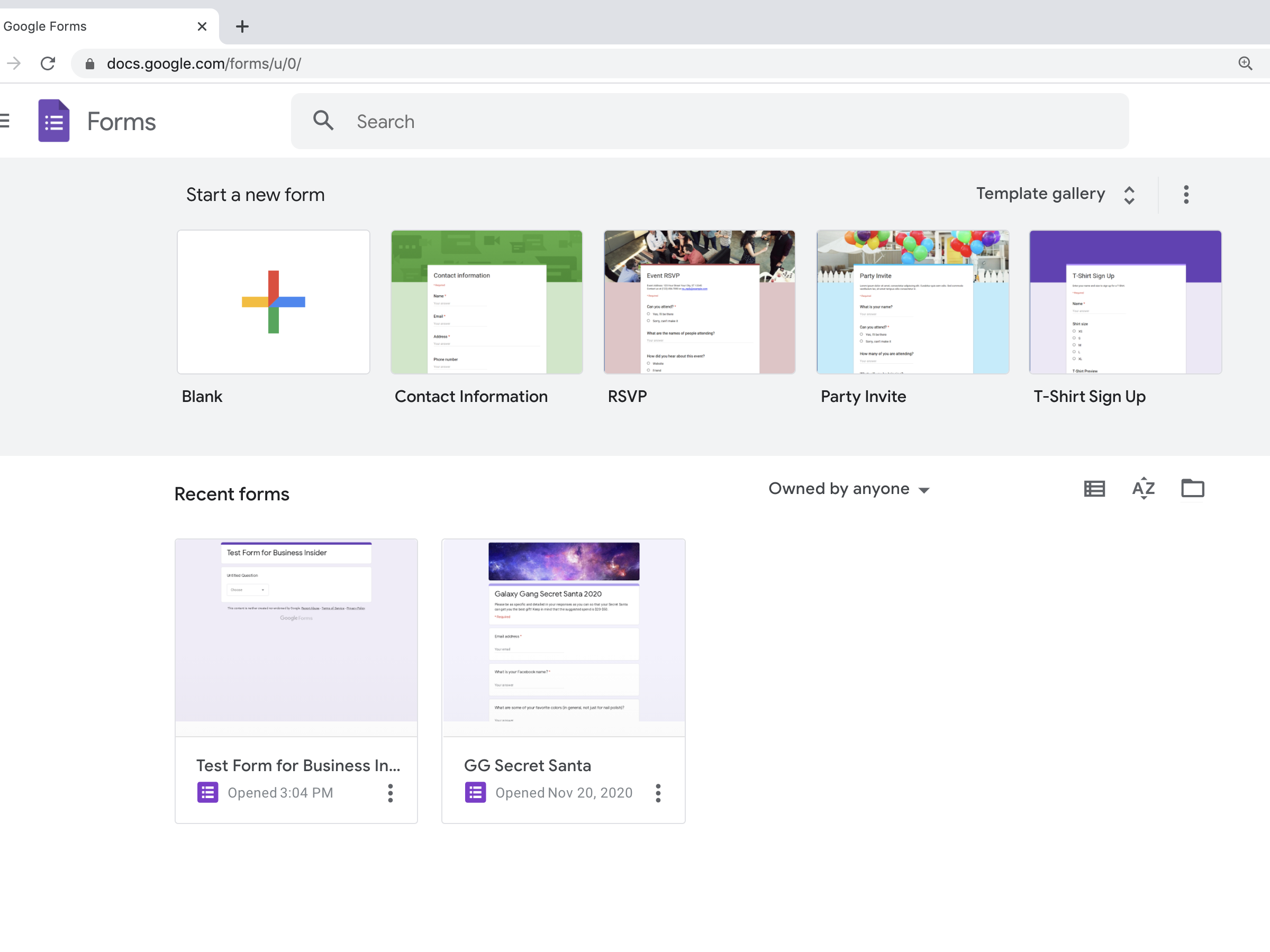
Abigail Abesamis Demarest/Business Insider
3. Once you're finished creating your Google Form, click the Settings icon at the screen's top right.
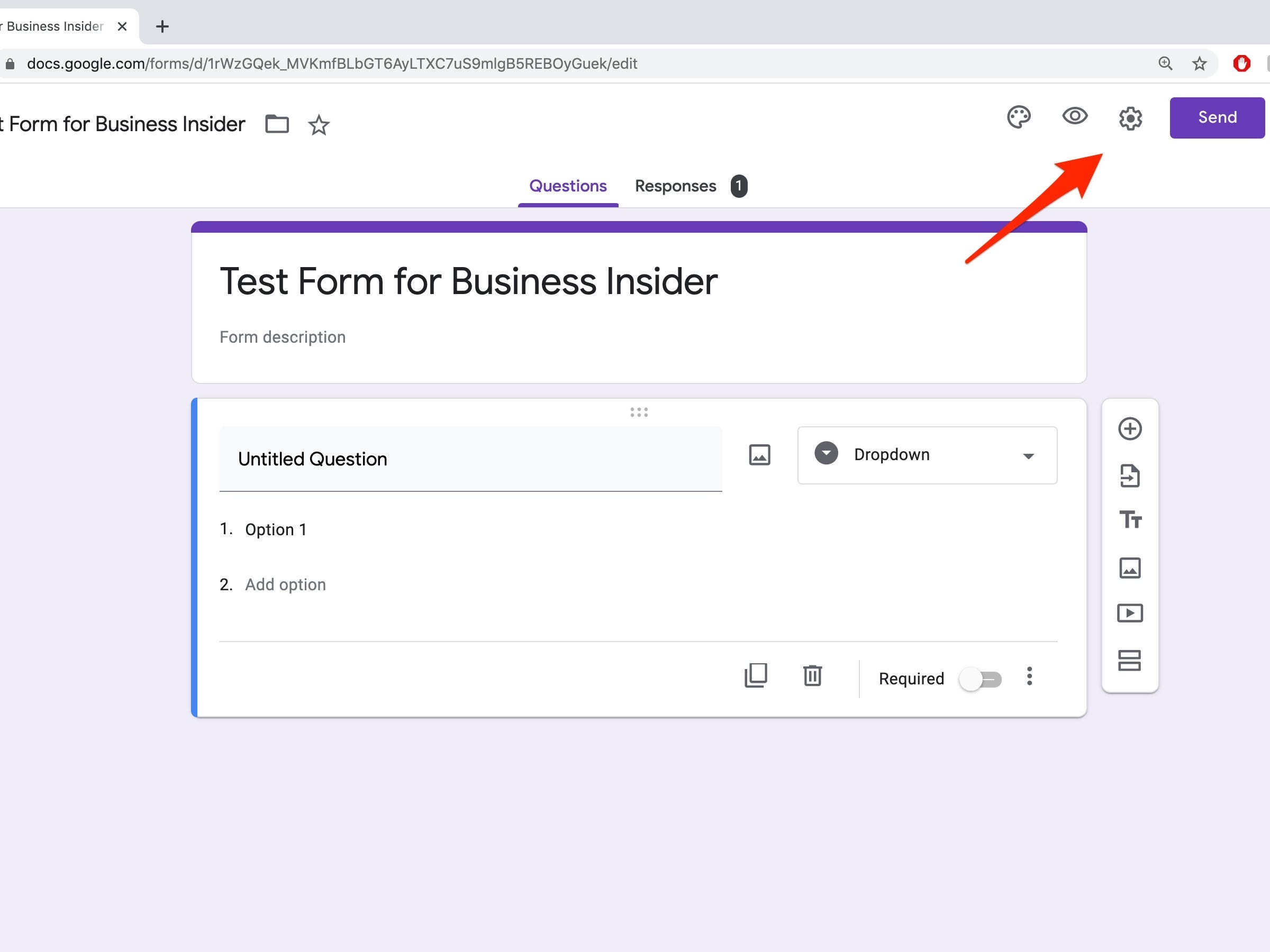
Abigail Abesamis Demarest/Business Insider
4. In the "General" tab, ensure the boxes for "Collect email addresses" and "Limit to 1 response" are unchecked.
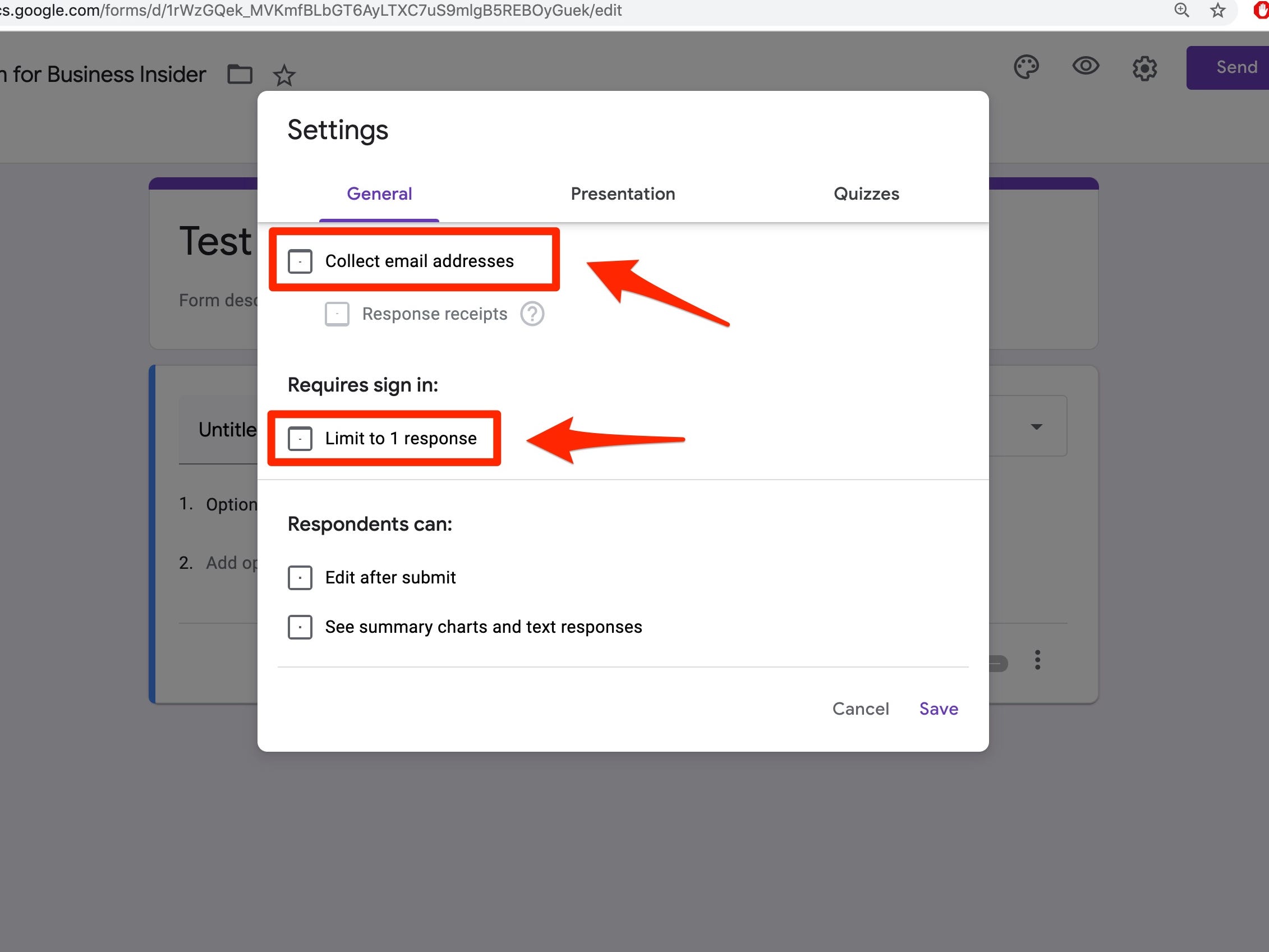
Abigail Abesamis Demarest/Business Insider
5. Click "Save."
How to test that your Google Form accepts anonymous responses
1. Go to Google Forms.
2. Open the form you want to test by double-clicking it.
3. Click the "Send" button at the top right of the screen.
4. Click the link tab, then copy the link by clicking "Copy."
5. Open a New Incognito Window on Google Chrome or another browser where you aren't signed into your Google account.
6. Paste the copied link to navigate to your Google Form.
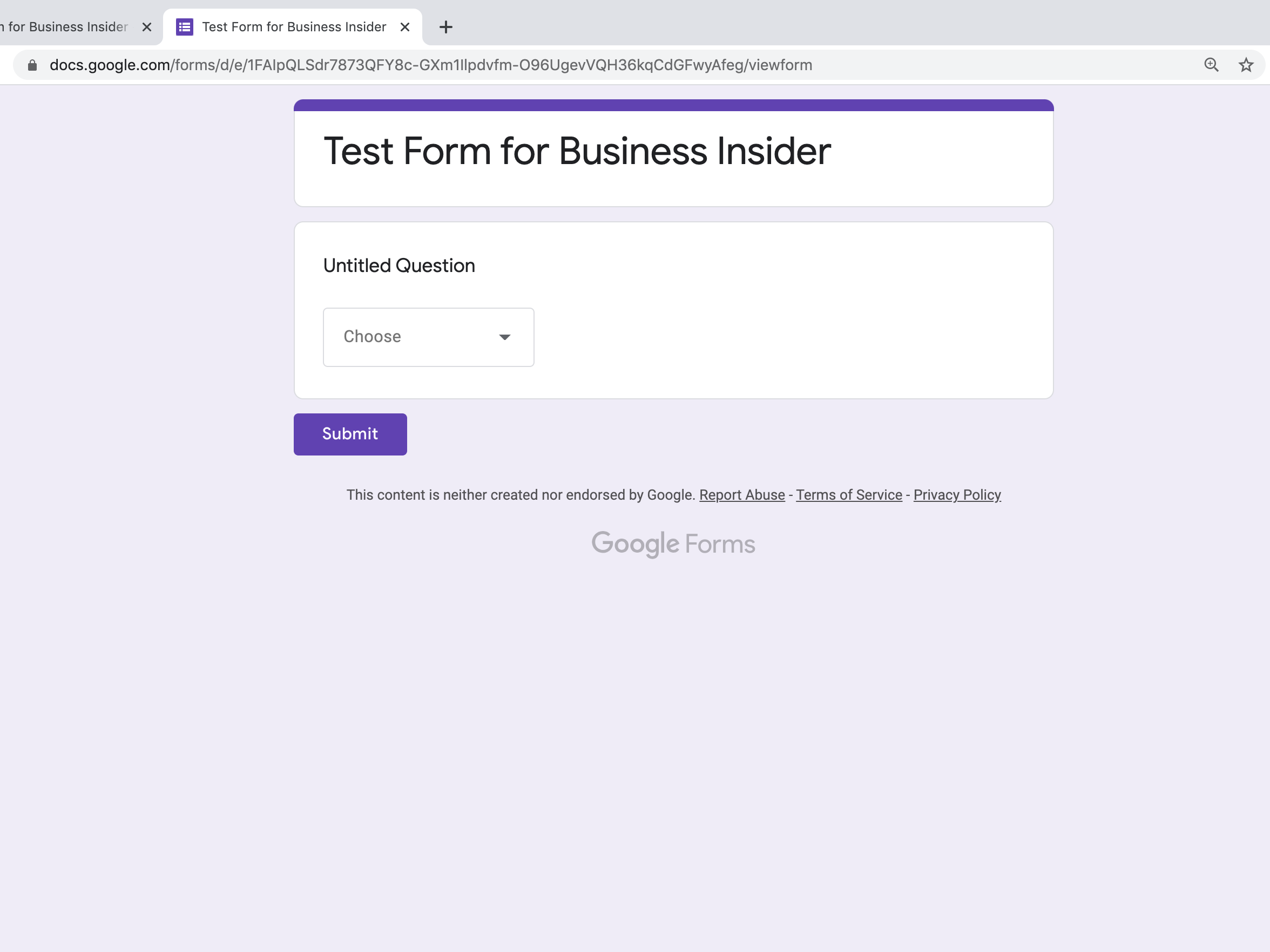
Abigail Abesamis Demarest/Business Insider
7. Fill out the form in the Incognito tab.
8. Return to Google Forms, where you're logged into Google, and check your Responses tab to see the information collected from your Google Form in the test.
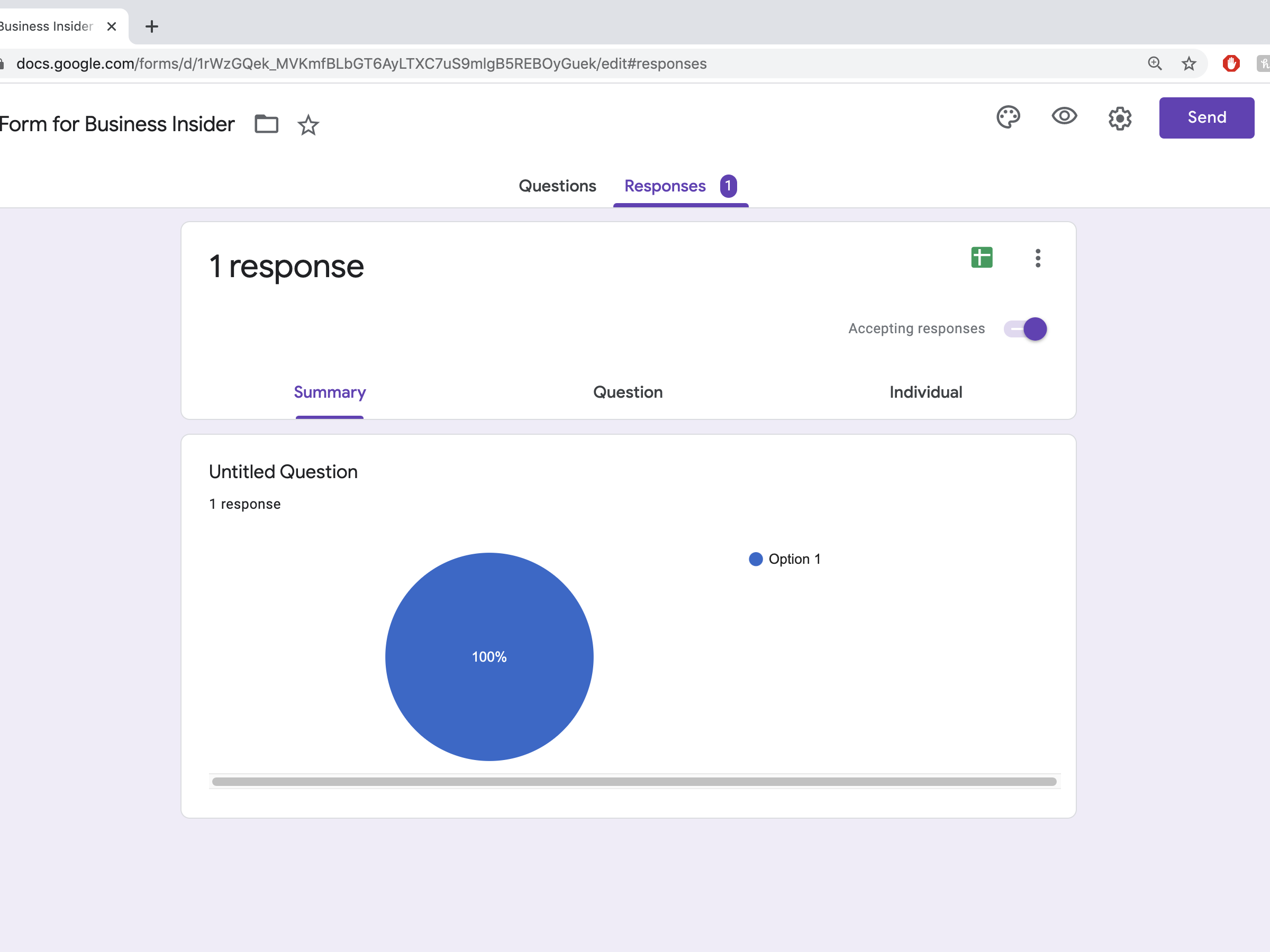
Abigail Abesamis Demarest/Business Insider
Related coverage from Tech Reference:
-
How to embed Google Forms to share surveys on your website
-
How to mention a user in a Google Doc to collaborate, schedule a calendar event, launch a video call, and more
-
How to easily create a poll in Slack using the emojis response feature
-
How to add tasks to your Google Calendar with Google Tasks, to organize your entire schedule in one place
-
What is Google Jamboard?': How to use the 4K UHD touch display and cloud-based whiteboard's G-Suite app for virtual collaboration