
Instagram; Samantha Lee/Business Insider
- Instagram is a free social media platform for sharing photos and videos.
- Since its launch, Instagram has become a popular way to connect with brands, celebrities, thought leaders, friends, family, and more.
- From short-form videos to live streaming, Instagram has a vast array of features that we’ll outline below.
- Visit Business Insider’s Tech Reference library for more stories.
One could argue that Instagram is a social media network like no other. Instead of words, the platform is built almost entirely around sharing images and videos. This visual twist is why Instagram is the cultural powerhouse it is today – “Instagramming” is officially a verb now.
With over a billion registered accounts, Instagram, which was bought by Facebook in 2012, has become a part of daily life. It seems like everyone is on Instagram nowadays, from small businesses to big ones, news organizations to cultural institutions, celebrities, photographers, and musicians, and not to mention the cottage industry of influencers that have come in its wake.
It also doesn’t hurt that we all love rooting for a well-captured selfie.
If you’ve found yourself out of the Instagram loop, then read on. We’ll give you a crash course on how Instagram works, how to get started, and eventually, how to get ‘gramming like a pro.
Getting started
To help you get started, let’s walk through some of the most basic things you can do with your Instagram account.
Downloading Instagram and creating an account
To start using Instagram, you'll need to download the app and sign up for an account. It's available for free on iOS, Android, and Windows devices. While there isn't an app fully optimized for iPads, you can still enjoy the full IG experience on your iPad by changing your App Store settings to find the app.
Upon opening the app for the first time, you'll be prompted to create a new account, or log in with your Facebook account. If you choose to make a new account, the process is straightforward: You'll be asked for your phone number or email address, full name, desired username, and password.
Once you create an account, it's worth noting that you can create and switch between multiple Instagram accounts without logging out - a very useful feature if you wish to, say, run separate accounts for personal and professional use.
Even though Instagram is designed primarily for smartphones, the desktop experience - once very limited - has steadily improved over the years. Today, you can get on Instagram from your computer and use a web browser to edit your profile, view your feed, like and comment on posts, and send and receive direct messages.
The only thing you can't do on your computer? Post photos and videos. Not officially, anyway. If you're wondering how to post photos and videos from your computer, there's a workaround in your browser settings.
Setting up your profile
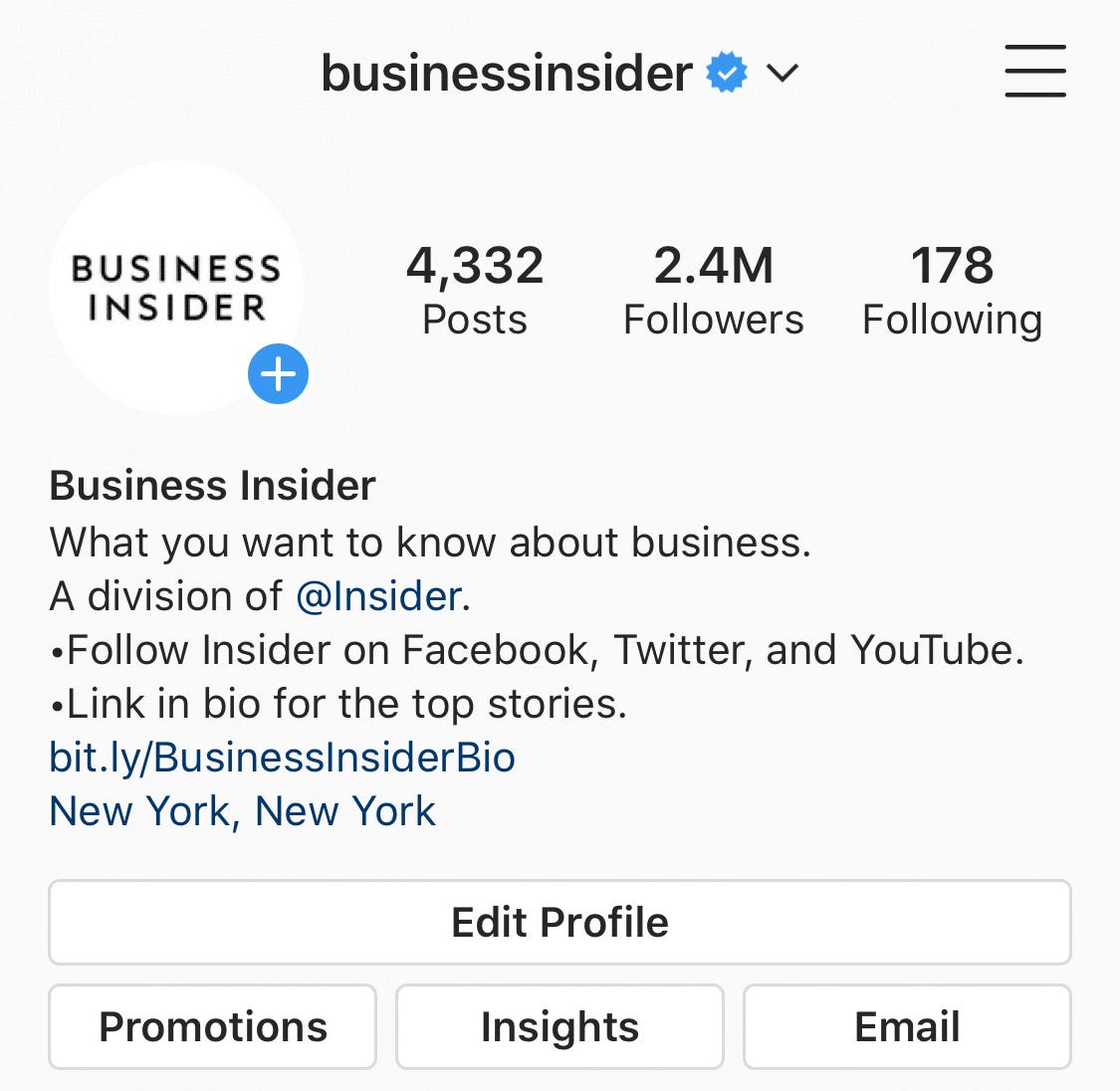
Business Insider
When you first set up your Instagram account, you're going to want to set up your profile. Your profile page is a hub for all your photos and videos, where you can keep track of who you're following and who's following you. It's also where you can access your settings.
Profile pages are often the first thing people visit, so it's best to keep your username, profile picture, and bio up to date. Your profile picture is the icon that appears with your username all over the platform, while your bio is a space to offer a brief description of yourself or your brand. You can also add a link to your website, if applicable.
By clicking "Edit Profile," you can make changes to your profile page at any time:
- How to change your Instagram profile picture
- How to change your Instagram bio
- How to change your Instagram username
If you're running an Instagram account for your business, you can also add your location.
Customizing notifications
Keeping up with others on Instagram means making sure you're getting the right notifications, when you want them. The platform gives you the power to choose what push notifications it sends to your device.
For example, perhaps you want to receive a notification when you get a new follower, or when someone comments on your post. Or maybe you're feeling inundated with pings, and you want them to turn notifications off completely.
Now that you have the app downloaded, and your profile set up, it's time to start sharing.
How does Instagram work?
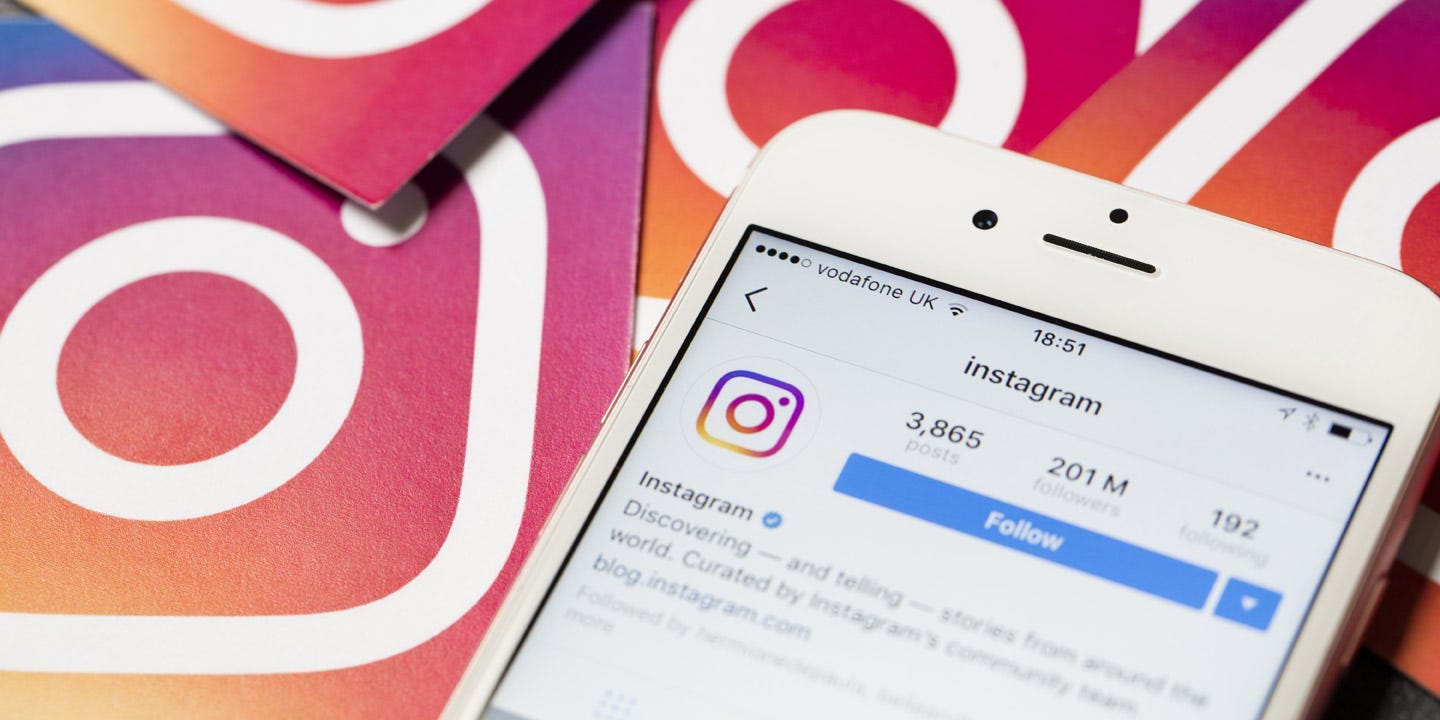
Ink Drop/Shutterstock
At its core, Instagram is a social network, and a highly visual one at that. Every time you open the app, you'll be met with a main feed of recent posts from the accounts you follow. At the bottom is a menu bar, which is accessible anywhere you are in the app.
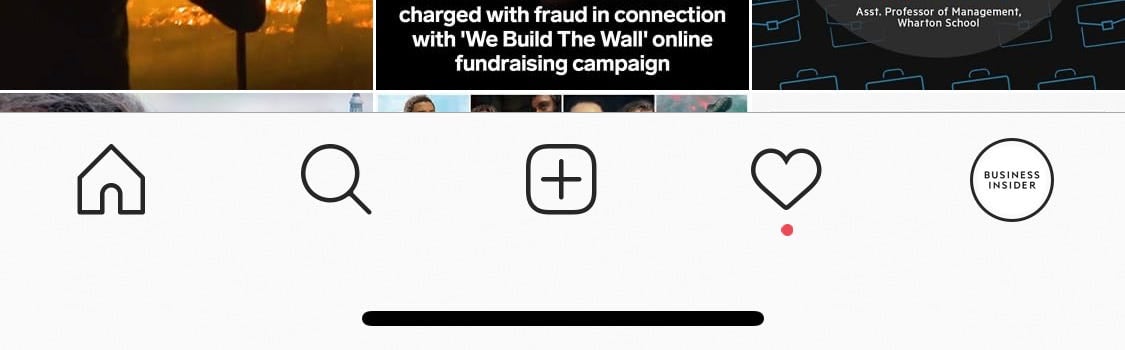
Business Insider
Here's what each button does, from left to right:
- Home: Your main feed where you can scroll through photos and videos posted by your friends.
- Search and explore: The magnifying glass icon takes you to the Explore page, where you can search and browse content from accounts you don't follow yet but might be interested in.
- Upload: The large plus button is how you can upload and edit photos and videos, either by choosing from your phone's camera roll, or opening the camera within the app.
- Activity: The heart icon takes you to a page that displays like and comments on your posts, among other activity updates.
- Profile: This icon navigates to your profile page that shows your bio and posts. It's also where you can access your settings.
Like other social media networks, Instagram is what you make it. For most people, checking Instagram is equal parts voyeurism and self-expression. For the entrepreneurial set, like business owners, brands, and influencers, Instagram is an indispensable marketing tool with unmatched reach.
But going back to basics, Instagram works off a simple premise: You follow accounts that interest you. In turn, people follow you. People can "like" and comment on your posts, and you can do the same to their posts. Whether you maintain a low profile or amass a following, how active you are is entirely up to you.
Uploading, editing, and posting photos
To share a photo or video on Instagram, tap the large plus button, where you can select photos or videos from your phone's camera roll to post. Instagram allows you to to select up to 10 photos and videos to post at once.
For every post, you can choose to apply a filter, which, depending on who you ask, is essential to the Instagram experience. Filters make it easy to edit shots with different visual pre-set overlays. For example, some filters, like "Mayfair," give everything a pink hue; others, like "Willow," turn everything black-and-white.
Once your post is to your liking and ready to go, there are a few more optional things you can do before you hit the "share" button:
Add a caption: Captions are always a good idea. You can use words, emojis, or hashtags. Just like in comments, you can also "mention" friends by placing "@" in front of their username. Keep in mind you can edit captions at any time - or delete them, if need be in the future.
Tag people: Instagram allows you to "tag" someone in your photos. When you tag someone, they'll get a notification in their activity feed.
Add location: Location tags let others know where your photo was taken. Clicking on a location tag brings you to its corresponding location feed, where you can peruse other public posts.
Also post to other social accounts: Instagram also gives you the ability to publish a post to other social accounts at the same time. By linking accounts, you can cross-post to Facebook, Twitter, and Tumblr.
Exploring and finding people to follow
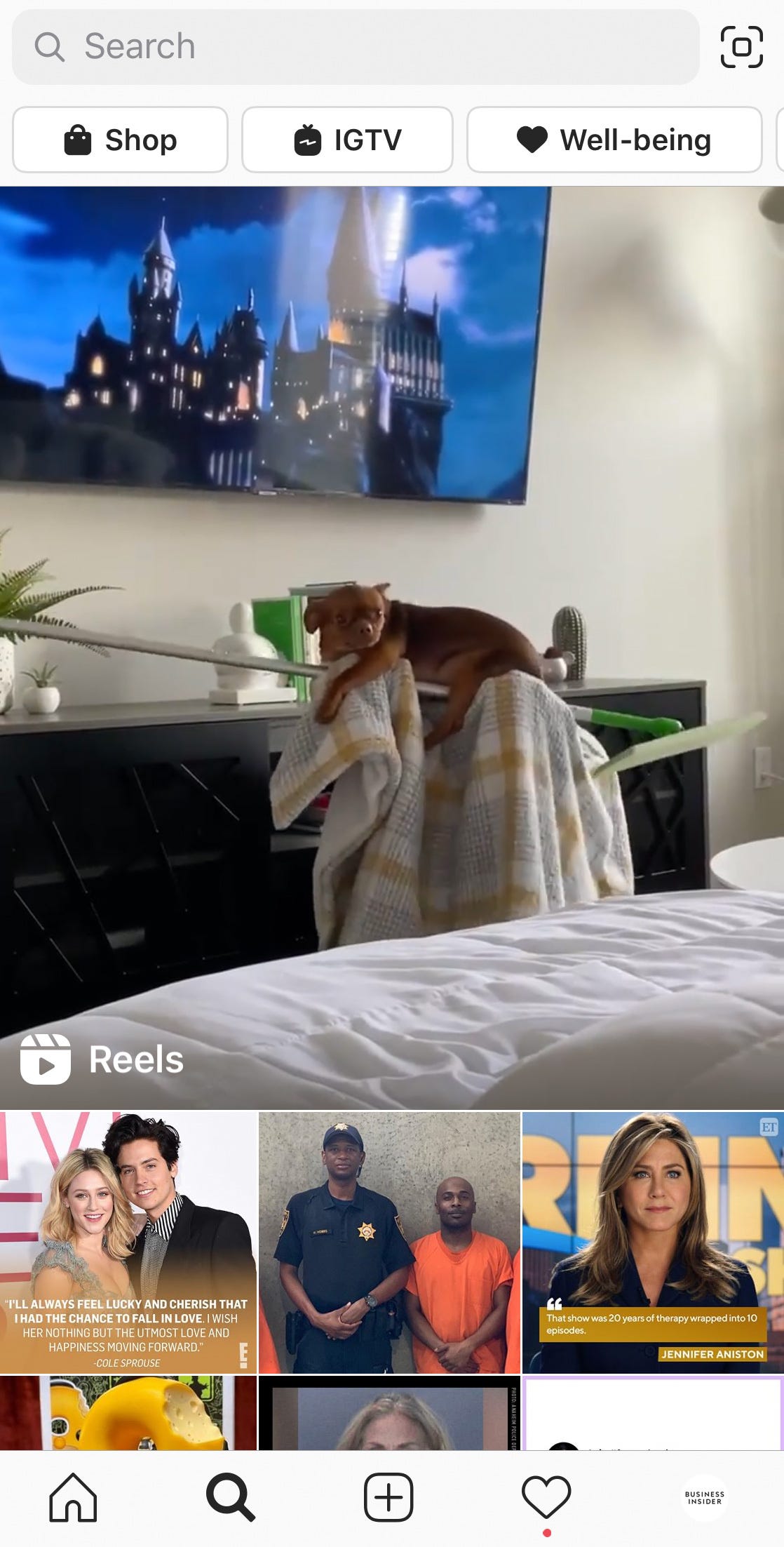
Business Insider
The best way to find people to follow is by tapping the magnifying glass icon at the bottom of the app. This will open the Explore page, where you'll find a feed of suggested posts based on what Instagram thinks you're interested in.
The Explore page can also be organized by topic - another great way for discovering content. Additionally, the page is where you can search for users by name.
When it comes to interacting with others, Instagram works less like Facebook, and more like Twitter. In most cases, you don't have to send a friend request and wait for the other person to accept it.
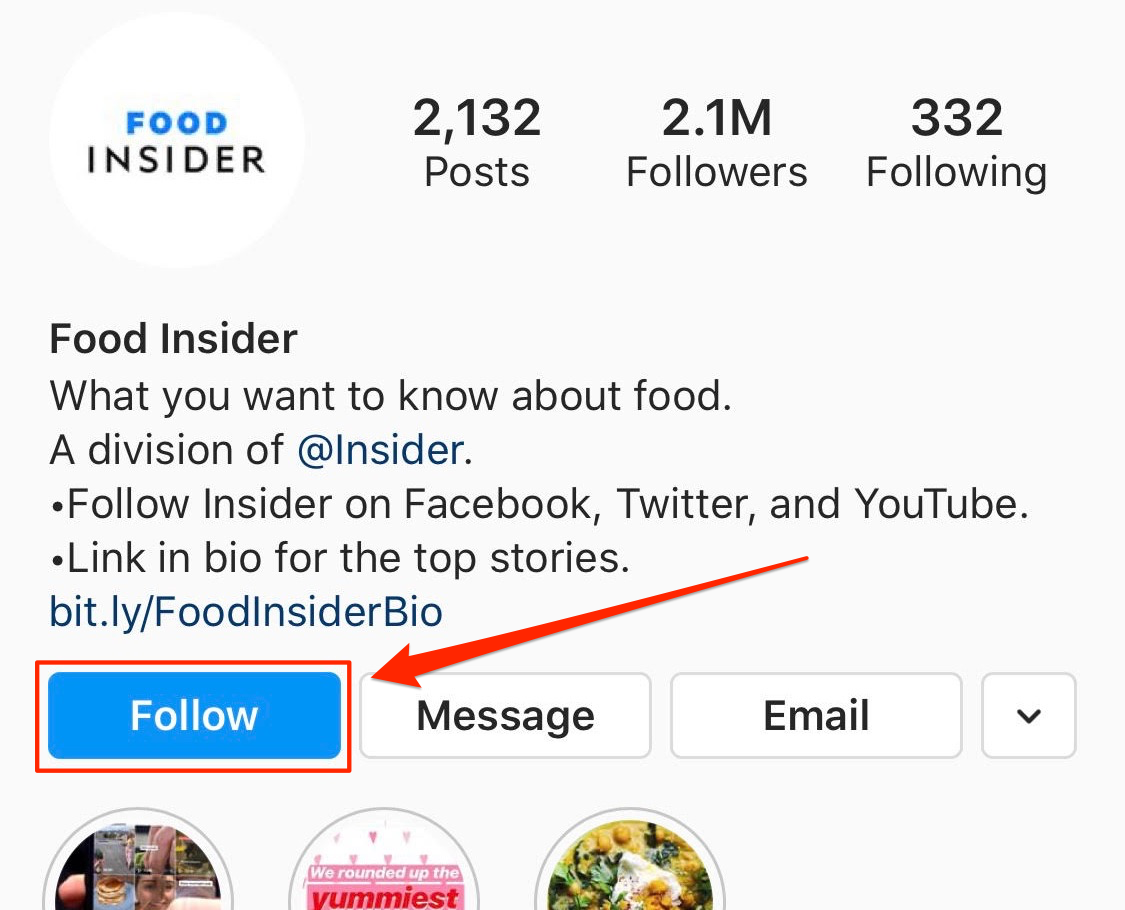
Business Insider
Following other people will make sure you see their posts in your feed. People can see who you're following and who's following you at all times.
The only users that you'll have to ask to follow are those who have made their account "Private." When you tap "Follow" on a private profile, you'll have to wait for that user to accept you before you can officially follow them.
You can also connect your phone's contacts book to Instagram, which is another great way to find friends on Instagram.
Sending and receiving direct messages
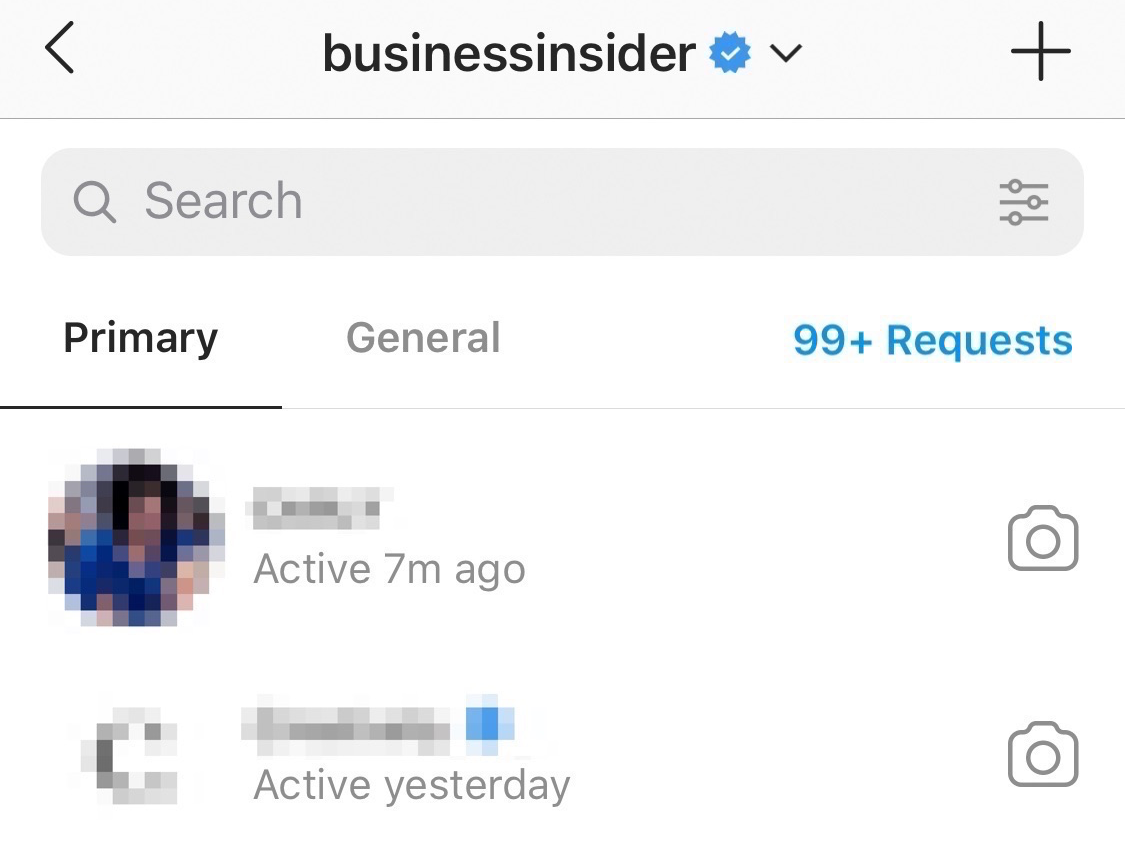
Business Insider
In addition to commenting on people's post, Instagram has a direct messaging system that lets you chat privately with anyone who follows you. If you send a message to someone who doesn't follow you, that message will be sorted into its own "message requests" folder. To start the conversation, the person on the receiving end must accept the message.
Direct messages are available both in the app, and on the desktop website.
To access your messages menu, tap the paper airplane icon in your home feed. From there, you'll be shown all the people you've had conversations with in the past. You can also tap the pen and paper icon in the top right corner to start a new conversation, or the camera icon to start a video chat.
Once you're in a conversation, you can send all sorts of messages. These include basic text messages, shared Instagram posts, animated GIFs, and more. You can also "like" messages, or delete messages if you no longer wish to see them.
Instagram features
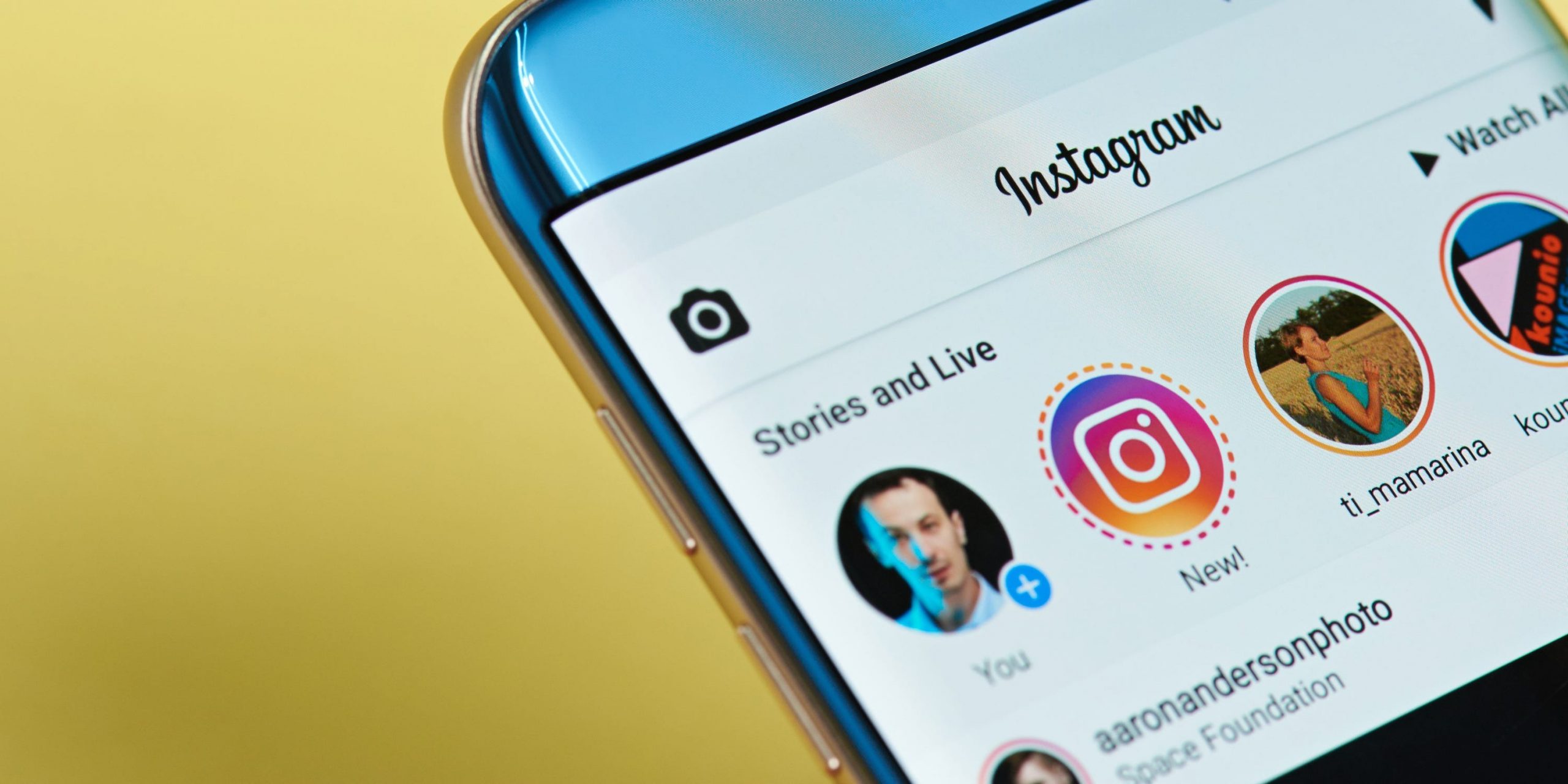
Shutterstock
As you might expect, Instagram rolls out new features regularly. From new content to an always-expanding set of creative tools, Instagram offers plenty of opportunities for self-expression and creativity.
Here are the latest and greatest Instagram features worth knowing:
Instagram Stories
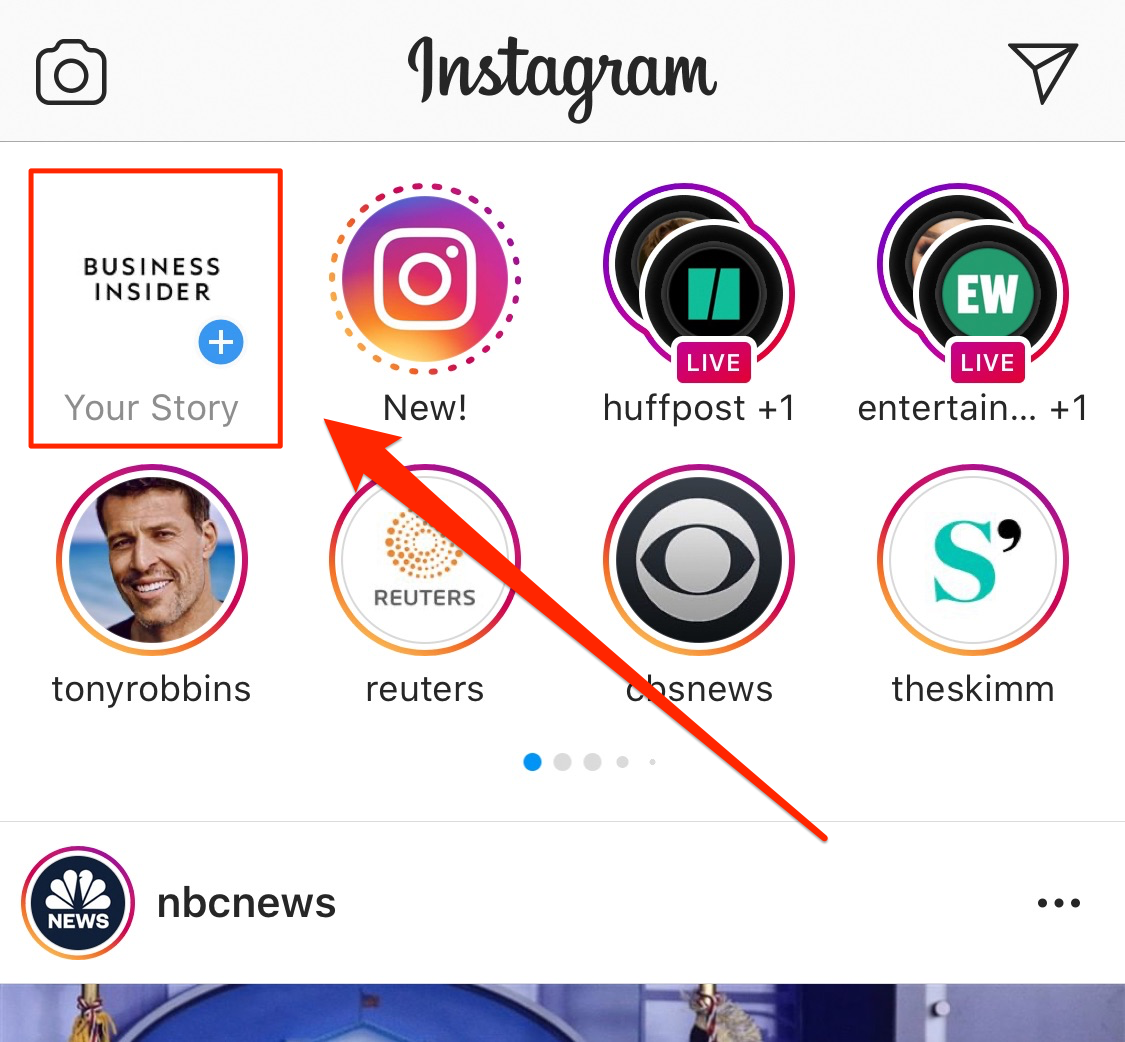
Business Insider
Many people use Instagram exclusively for creating and viewing Stories, which are customizable posts that only last 24 hours. These posts, which could be a mix of photos and short-form videos, are presented in a slideshow format and accessible via the top of the home feed.
And when we say customizable, we mean customizable. Unlike regular posts, which cover only simple filters, Stories boasts all kinds of creative elements, including:
- Animated stickers and cartoons
- Polls and quizzes
- Dynamic song lyrics
- Links to donation funds and charities
There are several ways to add a Story, but the easiest is to tap the camera icon at the top-left corner of your home feed, where you can either can either take a photo or video live, or choose one from your phone's gallery. From there, you can draw, add text, or add any other creative elements.
While Stories are designed to disappear after a day, they're automatically saved to your private Archive (which we'll explain in just a bit) after expiring. You can also publish Stories permanently on your profile, for visitors to watch at any time.
Instagram Live
Instagram Live is a feature that lets you "livestream" - in other words, broadcast live video from your device to anyone who wants to watch. Viewers can send you messages and hearts while you stream, making this a great way to talk to all your followers at once, or broadcast an event.
To go "go live" on Instagram, you'll need to open Instagram and head to the in-app camera screen. Once there, you can select "Live" at the bottom of the screen. You can go live for one hour at a time - after that, the livestream will end and you'll need to start again.
While you're streaming, viewer comments are visible by default, but can be disabled with just a few taps.
Whenever anyone you follow starts starts a livestream, you'll get a notification. If you're following a lot of people, this might mean a constant flood of notifications that you don't need. Luckily, turning off Instagram Live notifications only takes a moment.
IGTV
IGTV is Instagram's dedicated long-form video platform, letting users upload videos up to 15 minutes in length (or 60 minutes if you use the desktop version). IGTV has its own app for iPhone and Android, but you can also find it within the regular Instagram app.
To open IGTV, tap the magnifying glass icon at the bottom of the app, then tap "IGTV" near the top of the screen. Here, you can watch videos that others have uploaded, or submit videos of your own.
Instagram Shopping
Given Instagram's popularity, it's no surprise that brands are doing everything they can to turn Instagram users into customers. According to Instagram, millions of people shop on Instagram every day.
If you're cruising for deals, here's a crash course on using Instagram's official Shop page. Although it doesn't feature every product on Instagram, everything on this page will have a listed price and link to buy.
Instagram Reels
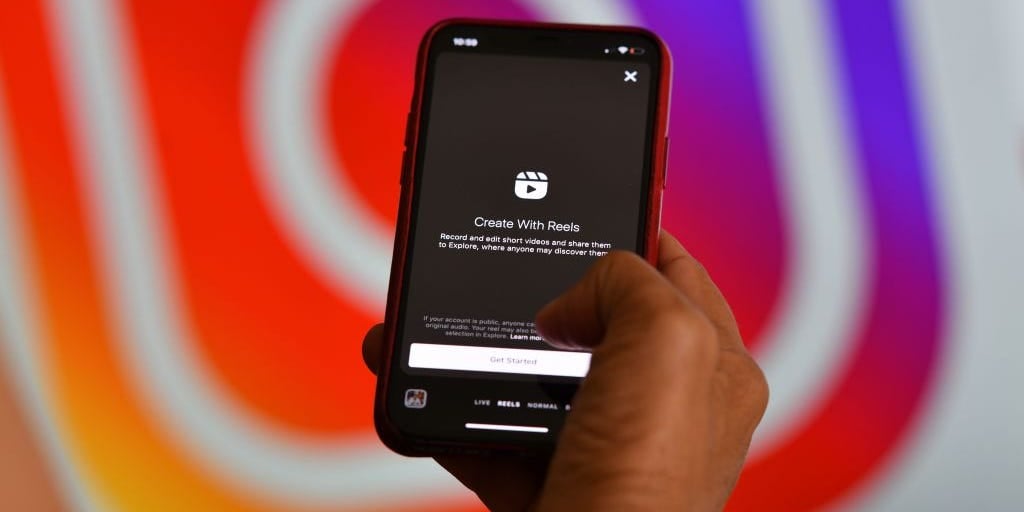
CHRIS DELMAS/AFP via Getty Images
Built as a rival to TikTok, Instagram Reels lets you record and upload short videos up to 15 seconds long. Once you record a video, you can edit it and add music, text, and special effects.
Other users can like or comment on your Reels videos, so they can be a fun way to attract new followers.
To record a Reels video, tap the camera icon in the top-left corner of your home screen, and then select "Reels" from the slider at the bottom of the screen.
To find Reels made by others, tap the magnifying glass at the bottom of the screen to open the Explore page. The first post you see, bigger than all the rest, will be a randomly selected Reels video - tap it to open the Reels feed, where you can swipe up or down to find new videos.
Instagram tips and tricks
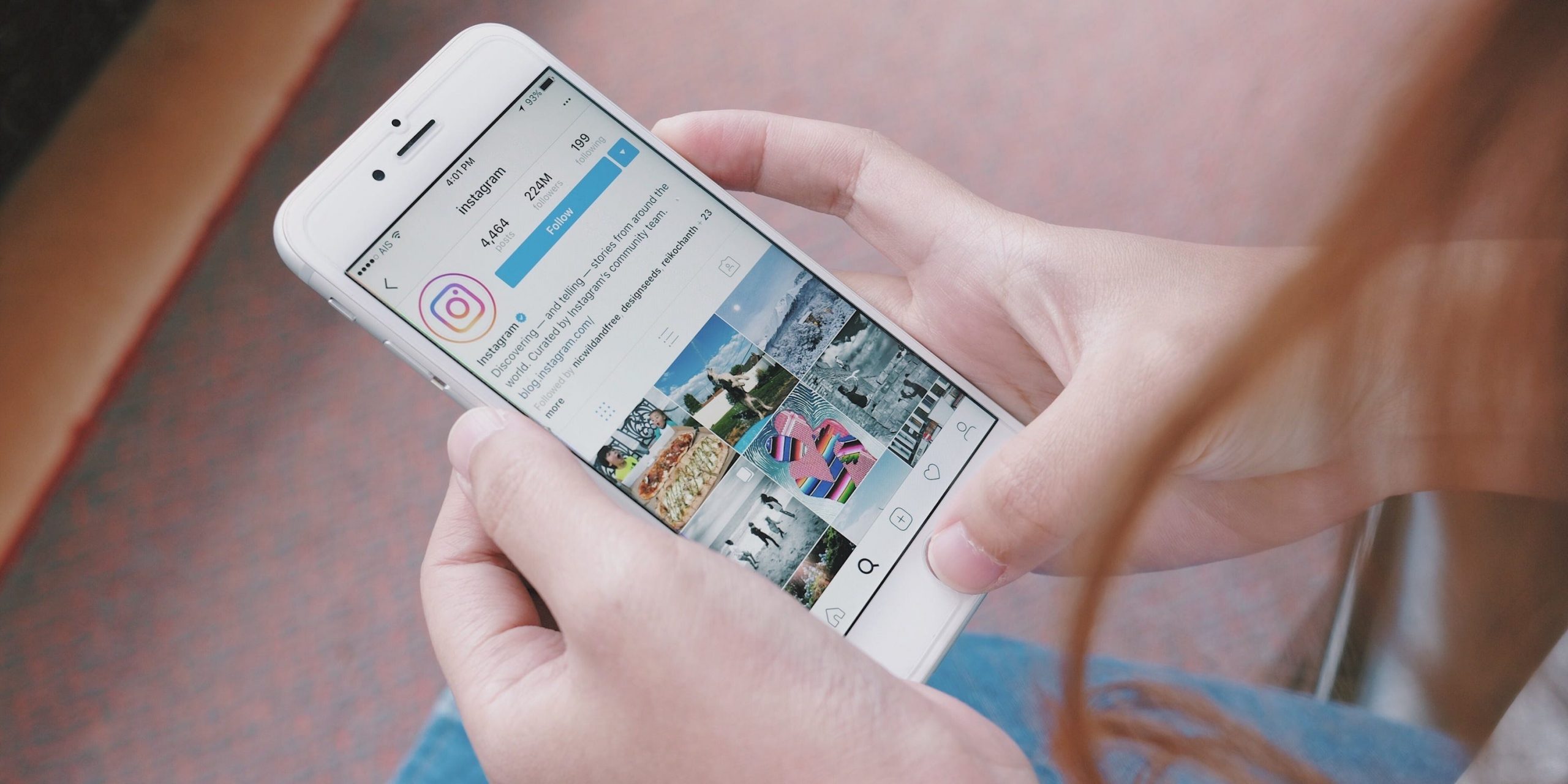
Shutterstock/NARAPIROM
Instagram is simple to use, but can take a while to master. Here are some of our favorite tricks that aren't so obvious to beginners.
Schedule posts in advance
Instagram has become a massive part of nearly every company's online presence, and if there's one thing that social media brand managers love, it's scheduling posts in advance.
Instagram doesn't have a native post scheduler, but there are dozens of third-party programs, like Buffer, that can handle the scheduling for you.
Save Instagram videos to your phone
If you've found an amazing video on Instagram that you just need to save, you're in luck - there are three ways to save Instagram videos.
If you're trying to save one of your own videos, it'll just take a few taps to save the video directly to your camera roll. If you're trying to save someone else's video, however, you'll need to record your screen.
Post different photo formats
When Instagram first launched, you could only post square photos - anything else either wasn't allowed, or would be cut off.
Nowadays, the rules are a bit more lax. But if you want to post two common photo types - panorama shots and Live Photos - you'll need to make some edits beforehand.
If you want to post a panorama photo, you'll need to split up your shots beforehand using a third-party app. And if you have an iPhone and want to post your live photos, you'll need to convert them into videos first.
Archive posts instead of deleting them
If you don't want to keep a post up anymore, sure, you can delete it. But did you know that you can hide the post without permanently deleting it? This is called archiving, and is great if you only want to hide a post temporarily.
To archive a post, open it, tap the three dots in the top-right, and then select "Archive." The post will be hidden immediately. Note that every Story you post will be saved to your Archive automatically once they expire.
And once you've archived a post, you can navigate to your private Archive with just a few taps.
Privacy and security

Shutterstock
Manage who can see your posts
Like Facebook, Instagram allows you control who can see your posts. The easiest way to control your online presence is to set your account as "Private."
When you set your account as Private, the only people who will be able to see your posts are your followers. And before people can follow you, you'll have to approve them.
Another way you can do this is by setting up your Close Friends list. The Close Friends feature allows you to create Instagram Stories that can only be viewed by specific people. If you want to use Stories to send quick updates to your friends, this is the way to go.
Finally, if you run an account that you don't want users under a certain age following, you can set an age limit on your account - the minimum age you can set depends on where you live.
Change your personal account information
We've already mentioned that you can change your username whenever you like. But if you're not happy with how you set up your account, you can edit other pieces of information too.
With just a few taps, you can change the email connected to your account. And if you want to make sure your account is secure, you can change your Instagram password at any time.
Download and back up your data
Like most social networks, Instagram has an obscure menu that lets you download every bit of content you've ever posted on the app. This includes your photos, videos, comments, messages, profile information, and more.
The only content you can't download are Stories you've posted and let expire without saving.
To download your Instagram data, head to the Settings menu in your app and then select "Download Data." Once there, fill out the form, and your data will be emailed to you within a few days.
If you don't want to download all your data, you can also simply view it in the app.
Protect yourself and others from harassment
Instagram has a long set of rules to ensure that all users have a safe and fun time in the app. But like all sites, it's not hard to find people who break those rules. Other users can comment on pictures and videos that you post. But if you want to post something without leaving it open to comments, you can disable the comments on specific posts.
If you ever find a user harassing you or someone else, you can report them to Instagram. There's no guarantee that Instagram will act on the report, but alerting them to it is better than doing nothing.
The bottom line
Whether you're an aspiring influencer, photography lover, or an everyday social media user, Instagram is a great place to be. It's easy to get started, so if this guide has piqued your interest, give it a try.
And if for whatever reason you later decide it's not for you, you can delete your Instagram account at any time. No commitment.
