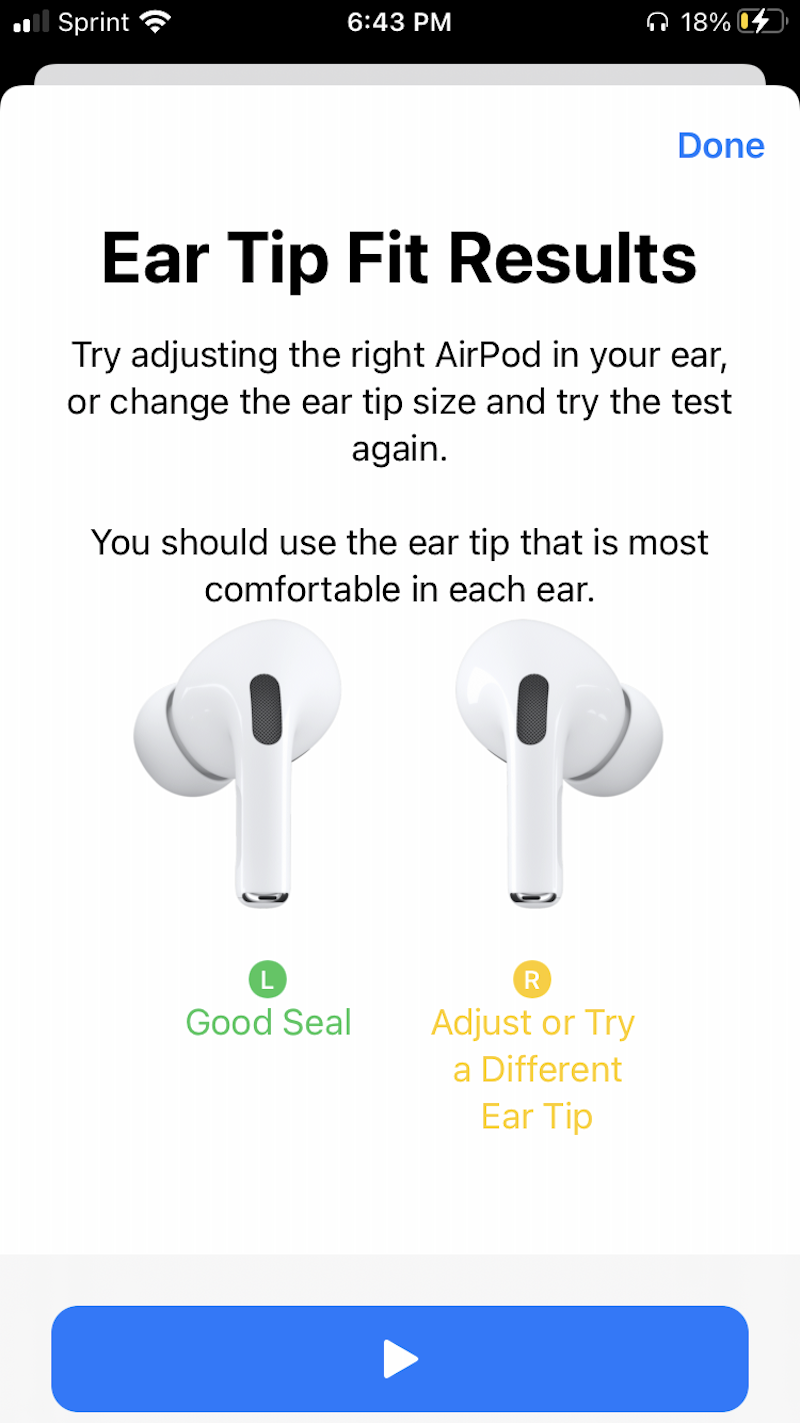- You can control your AirPods Pro by squeezing the earbud stems, speaking aloud, and more.
- Squeezing your AirPods Pro's stems lets you control music, answer calls, and change the noise cancellation mode.
- Pairing the AirPods Pro with an iPhone gives you even more control over how they sound and function.
- Visit Insider's Tech Reference library for more stories.
AirPods are incredibly minimalistic. They're smaller than your finger, and don't have any buttons. To the untrained eye, they might just look like cheap scraps of plastic.
But AirPods — and especially AirPods Pro — have a lot of features baked into them. The white plastic itself is touch-sensitive, and you can control your music with just a squeeze.
Here's a full guide to your AirPods Pro's controls, and how to unlock all their features.
Playing and pausing music
Almost all of your AirPods Pro's basic controls are based around the force sensor, a small touchpad built into the stem.
To use the force sensor, you need to lightly squeeze the stem. Just tapping or pressing it won't do anything.
What happens when you squeeze depends on how many times you do it.

Squeeze the stem once to play or pause whatever's currently playing. If you're receiving a call, squeezing once will answer it.
Squeeze the stem twice to fast-forward to the next song. If the app you're using doesn't support this, squeezing twice won't do anything. And if you're receiving a call, squeezing twice will reject it and send the caller to voicemail.
Squeeze the stem three times to rewind, either to the beginning of the current song or to the last one. If the app you're listening to doesn't support this, squeezing three times won't do anything.
Controlling noise cancellation
One of the AirPods Pro's signature features is Noise Cancellation mode. Both earbuds have a small microphone that picks up outside noise, and then suppresses it with "anti-noise." It's great for blocking out background noise if you need to focus while wearing your AirPods.
On the other hand, you can also use Transparency mode. Transparency does the exact opposite, using the microphones to help you hear what's going on around you even while your earbuds are in.
Squeeze and hold the AirPods' stem to switch between Noise Cancellation mode and Transparency mode. You'll hear a light ding when the change goes through.
You can also change between them by opening your iPhone's Control Center, pressing and holding the volume meter, and then tapping the Noise Control option at the bottom.
Quick tip: This menu also offers a third option, Off. This setting just turns off the AirPods' microphone, so you won't have either Noise Cancellation or Transparency mode.
Talking to Siri
Siri is easy to activate, even without AirPods. But setting up your AirPods Pro unlocks new features.
First of all, you can wake Siri with your AirPods just by saying "Hey Siri" out loud, followed by your request. So if you want to know the weather, for instance, say "Hey Siri, what's the weather like today?"

You can also set up Siri so it'll automatically read you any message you receive while you have your AirPods on. Open the Settings app, tap Notifications, and then tap Announce Notifications.
Once you've turned it on and have your AirPods connected, Siri will read out any text message you receive, along with messages from a variety of third-party chatting apps.
And when Siri finishes reading the message, your AirPods will listen for a few seconds so you can respond. Just tell Siri that you want to reply, and then say what you want to reply with.
Activating spatial audio
Spatial audio is a feature that makes your AirPods imitate a real surround sound system.
You can turn on spatial audio by opening your iPhone's Control Center, pressing and holding your finger on the volume meter, and tapping the Spatial audio icon at the bottom of the screen.
Here you can turn on Fixed or Head Tracked spatial audio. Fixed makes the audio surround you, but it sounds the same on all sides. Head Tracked makes it so the sound will change if you move your head, as if you were listening to a single speaker in front of you instead of headphones.
Alternatively, select Off for a standard stereo sound.
Customizing your AirPods' controls and name
What we've described so far are your AirPods Pro's default controls. But you can edit some of these features from the Bluetooth menu.
Head to your iPhone's Bluetooth menu and connect your AirPods, then tap the i icon next to their name. This will open a menu where you can change their settings.
Use the Press and Hold AirPods section to change what happens when you squeeze your AirPods' stems. By default it'll turn Noise Cancellation on and off, but you can set it to activate Siri instead.
Turning on Automatic Ear Detection will pause whatever you're listening to when you take an AirPod out of your ear.
And Connect to This iPhone is useful if you have multiple devices paired to your AirPods, like an iPad and Macbook. Set this to Automatically, and your AirPods will connect to whatever device you're using as soon as you turn it on. Set it to When Last Connected to This iPhone, however, and the AirPods will only connect to the device you last used them with.
Finally, tap Name at the top of this page to change your AirPods Pro's name. This is the title it'll show up with in the Bluetooth menu.
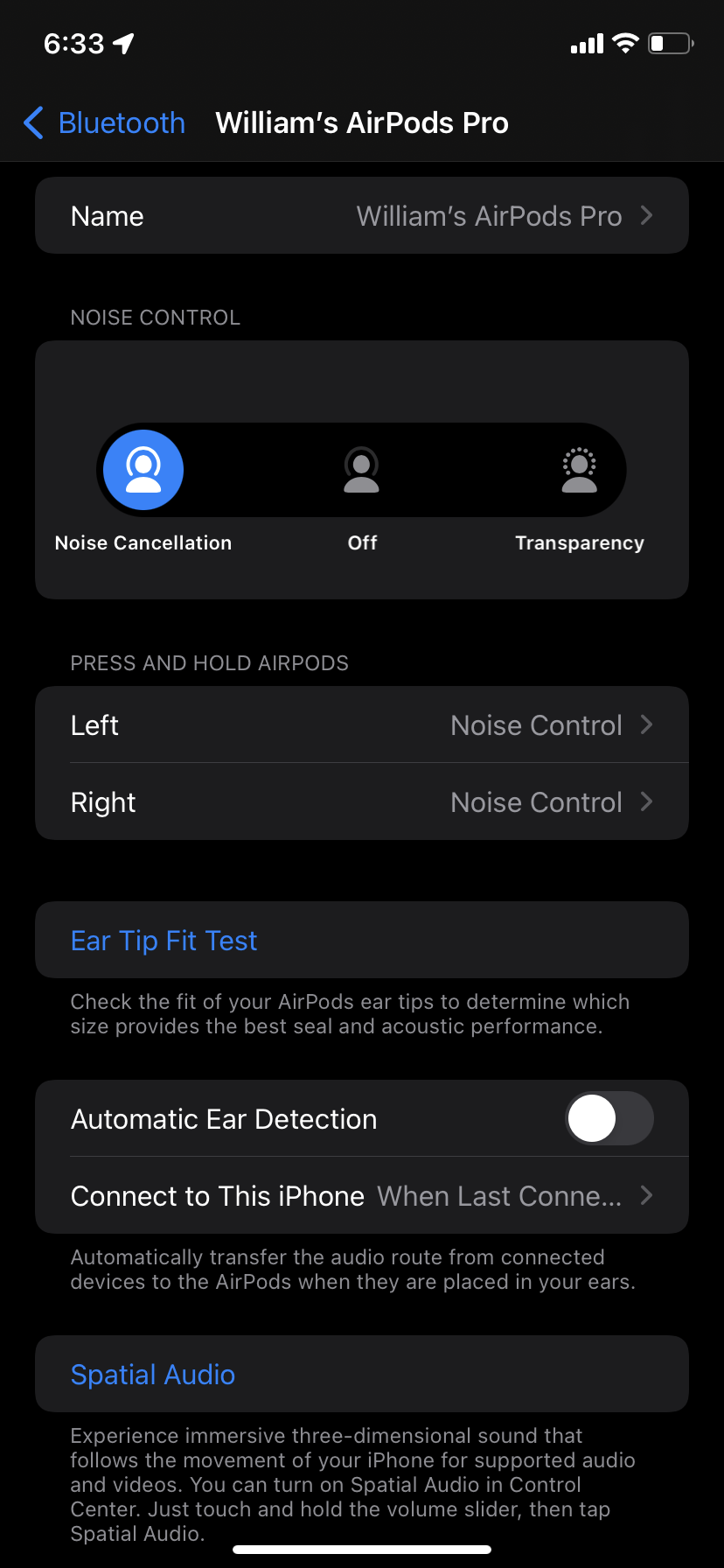
Charge your AirPods Pro and check their battery level
You'll charge your AirPods Pro by placing the earbuds into their case, closing it, and then either connecting it to a Lightning cable (the same kind of charger that the iPhone uses) or a Qi-certified wireless charging pad. When you start charging your AirPods, the case's LED light will glow either orange (meaning that it needs more charging) or green (meaning that it's fully charged).
You can check how much battery your AirPods and case have by opening the case near your iPhone, or by using the battery widget. Check out our article on how to enable the battery widget if you don't already have it.
Pick the right AirPods Pro tips for your ears
Unlike other AirPod models, the AirPods Pro have plastic tips that are supposed to bend to the shape of your ears. But everyone has slightly different ears, and the default tips won't always fit. That's why every new pair of AirPods Pro come with three sets of plastic eartips, each one a different size.
You can remove your AirPods' current tips by pinching firmly and pulling them off the earbuds. It takes some force, but don't worry — they'll pop off without issue.
To attach the new eartips, line up the oval on the edge of the tip with the oval on the AirPods' speaker, then press the tip into place.
If you're not sure which size ear tip to use, take the Ear Tip Fit Test. Connect your AirPods to your iPhone and open the Bluetooth menu, then tap the i icon next to their name. In the menu that opens, select Ear Tip Fit Test.
You'll be led through a series of short exercises that test how well the AirPods fit in your ear. At the end of the test, it'll tell you if your current eartips make a "Good Seal" or if you need a different size.