
- You can turn off the voice on Roku by pressing the asterisk button on the remote control four times quickly.
- Many streaming apps offer an accessibility feature called descriptive audio that describes the scene aloud, but it's turned off by default.
- If you need to disable descriptive audio, it's controlled separately for each streaming app.
- Visit Insider's Tech Reference library for more stories.
If you find your Roku player talking to you, there are two possible explanations.
If it's reading the interface aloud as you navigate and make selections with the remote control, it means the Screen Reader — an accessibility feature that used to be known as Audio Guide — is enabled.
But if you're watching a TV show or movie and hear audio describing the scene, it's possible a different kind of accessibility feature, usually called Descriptive Audio, has been enabled.
Fortunately, both are easy to toggle on and off. Here's how to do it.
How to turn off voice on Roku using the remote
Screen Reader is convenient for visually impaired users who need extra help navigating the Roku menus. But if you find it has been turned on by accident, the easiest way to turn it back off is with a shortcut on the Roku remote.
To toggle the Screen Reader on and off, quickly press the asterisk button on the Roku remote four times in a row.

How to turn off voice on Roku using the Settings menu
If you prefer, you can find the Screen Reader controls in the Accessibility menu.
1. Press the Home button on the Roku remote.
2. Select Settings in the sidebar on the left.
3. Select Accessibility.
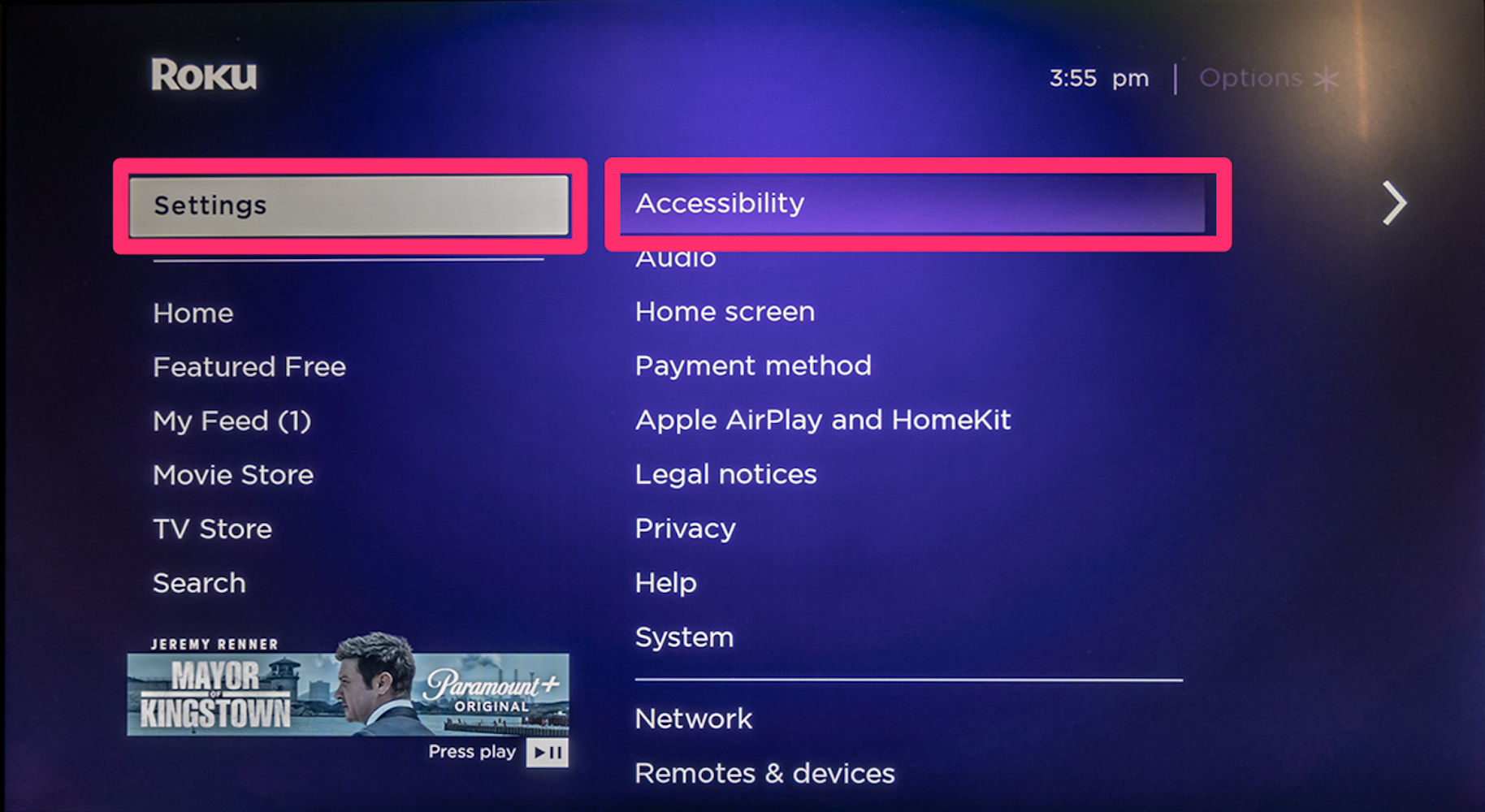
4. Select Screen Reader.
5. Select Off.
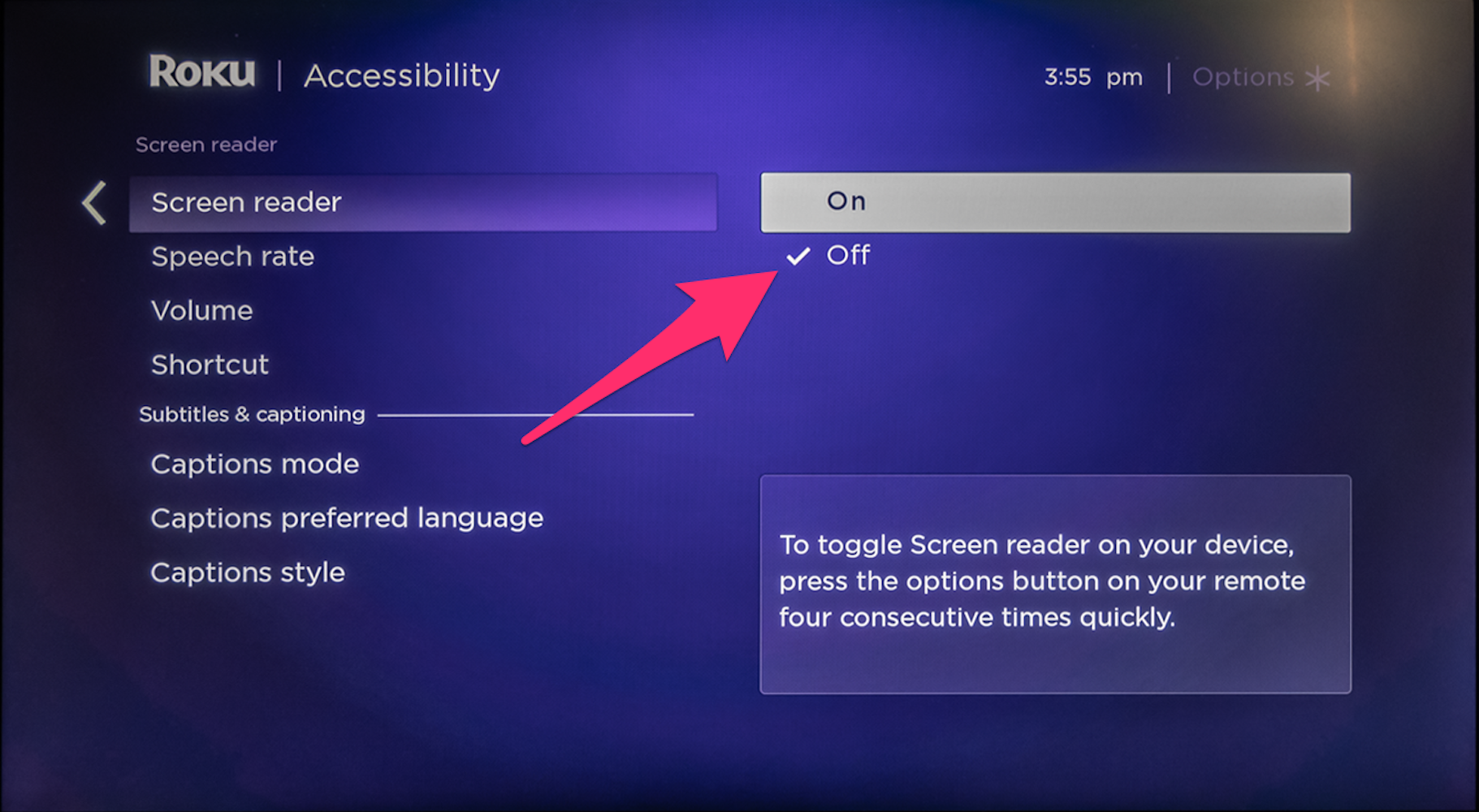
Why is my Roku narrating movies?
Even if you turn off the Screen Reader, you might still find your Roku unexpectedly talking to you.
It's always off by default, but many streaming services like Netflix, Hulu, HBO Max, and others support an accessibility feature known as descriptive audio which narrates descriptive information about scenes in addition to the usual dialog, sound effects, and soundtrack.
How to turn off descriptive audio
Descriptive Audio is a feature that each streaming service implements on its own, so if you hear it and want to disable it, you need to do it from within the streaming app where you hear the audio.
Every steaming app is different, but here is a brief guide to where you can find the descriptive audio controls within several of the most popular streaming apps.
- Apple TV: Select the gear-shaped Settings icon at the top of the Apple TV home screen , then choose Accessibility, Audio Descriptions, and Off.
- HBO Max: Press the Star button on the Roku remote and choose Accessibility & Captions, then scroll to Audio Track. Choose a language that doesn't include descriptive audio (be sure to look at the summary at the top of the screen to see which tracks are descriptive).

- Hulu: Press the Up button on the Roku remote, then Settings. In the Audio section, change the language to a language without the audio description.
- Netflix: Press the Up button on the remote to view the language options. Change the selection from English - Audio Description to a language without audio description.
- Prime Video: Press the Roku remote's Up button, then select Audio & Languages. Choose the available language without audio description.
If you have a traditional cable TV input connected to your Roku, you might discover that cable TV programming can also have this kind of descriptive audio. To disable it for cable, you need to turn off the cable network's Secondary Audio Programming (SAP).
SAP controls also vary among cable providers, but if you have Spectrum TV, for example, use the remote to choose Settings, then Preferences, and Audio Language (SAP).

