
Lipik1/Getty Images
- You can change your PS4 background to a custom image in just a few steps.
- The easiest method is to copy an image to the PS4 via a USB drive and select it from the Themes section of your PS4's Settings.
- You can also take a screenshot using the PS4's Web Browser app or by send an image on your phone's PS App.
- Visit Insider's Tech Reference library for more stories.
Some background images are iconic. Everyone remembers the rolling green field and cloud-dappled blue sky from Windows XP, for example, and the PS4's blue swirl is equally famous. But no matter how memorable it might be, you might be tired of your PS4's default home screen image by now. Thankfully, you don't have to live with it.
You can replace the PS4 home screen's background image with anything you like – you can add your own photo or download an online image. Here's how.
How to change your PS4 wallpaper
No matter what image you choose for your PS4's wallpaper, to get the best results you'll want to use an image that is either 1920 x 1080 pixels or 3840 x 2160 pixels, which match the resolution and aspect ratio of a PS4 or PS4 Pro, respectively.
There are three ways to change the PS4 wallpaper. You can copy the image to a USB drive and then transfer it to your console via USB, use the web browser on your PS4 to download an image from the web, or send the image to your PS4 using messaging within the PS App on your phone.
From a USB:
1. Start by saving the image you want to use to a folder on your computer, then place it on a USB drive.
2. Insert the USB drive in your PS4.
3. Using the PS4 controller, select Settings.
4. Select Themes.
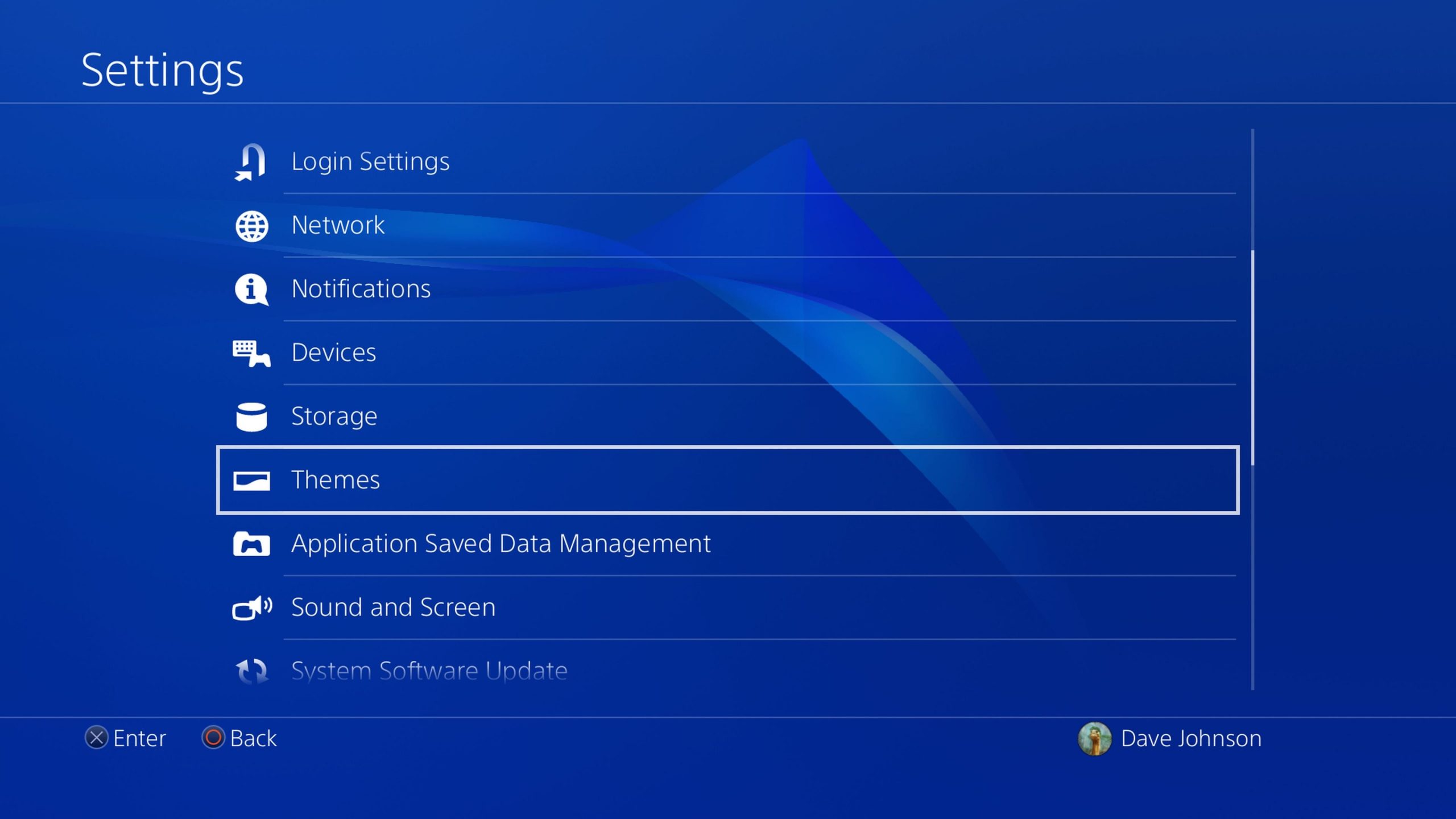
Dave Johnson
5. Click Select Theme, then choose Custom.
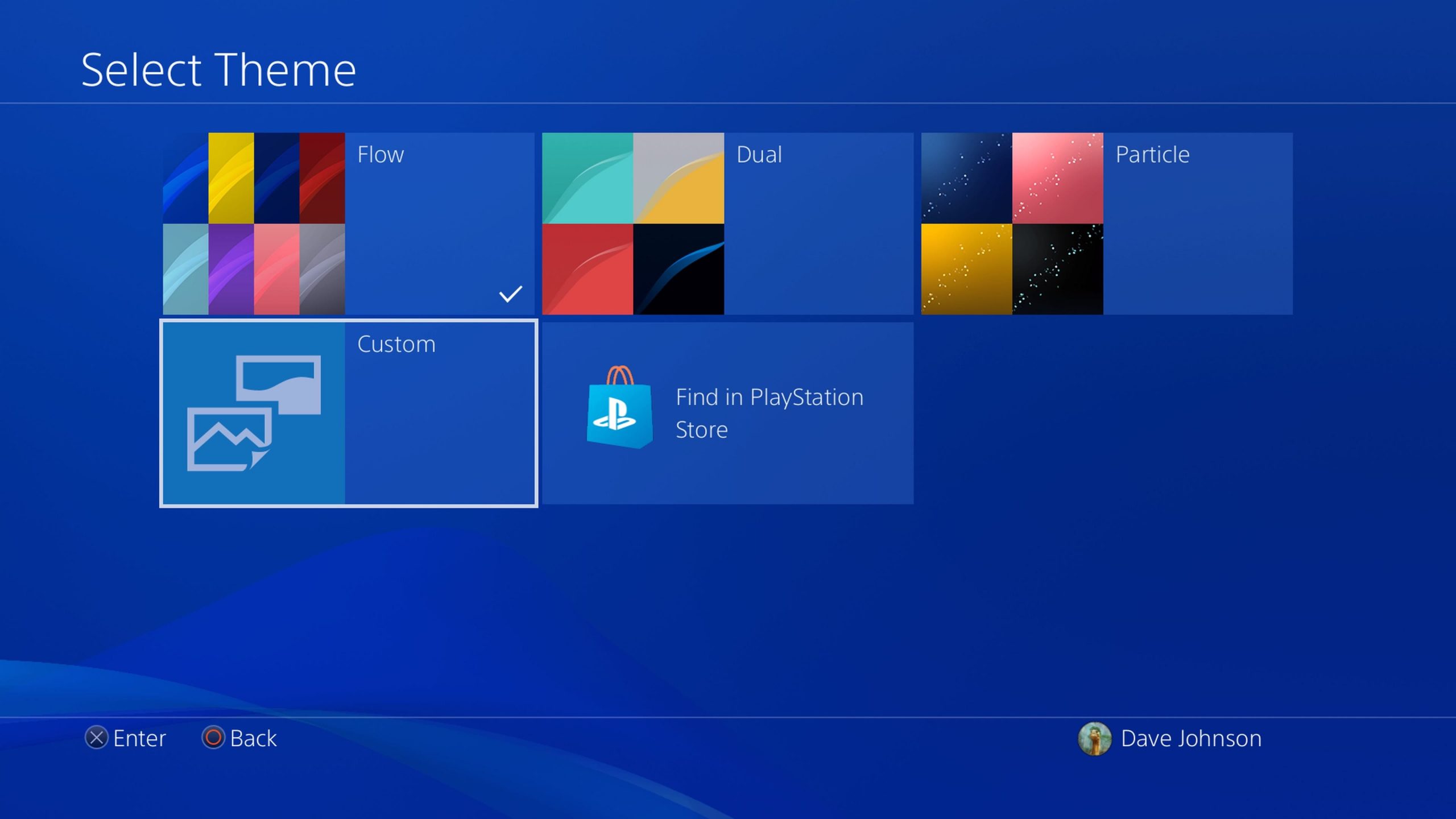
Dave Johnson
7. Click Select Image.
8. Choose USB Storage Device.
9. Choose the image you want to use from your USB drive.

Dave Johnson
10. If you want to zoom in on a detail in your image, use the right stick to zoom. When you're happy with the result, select Apply.
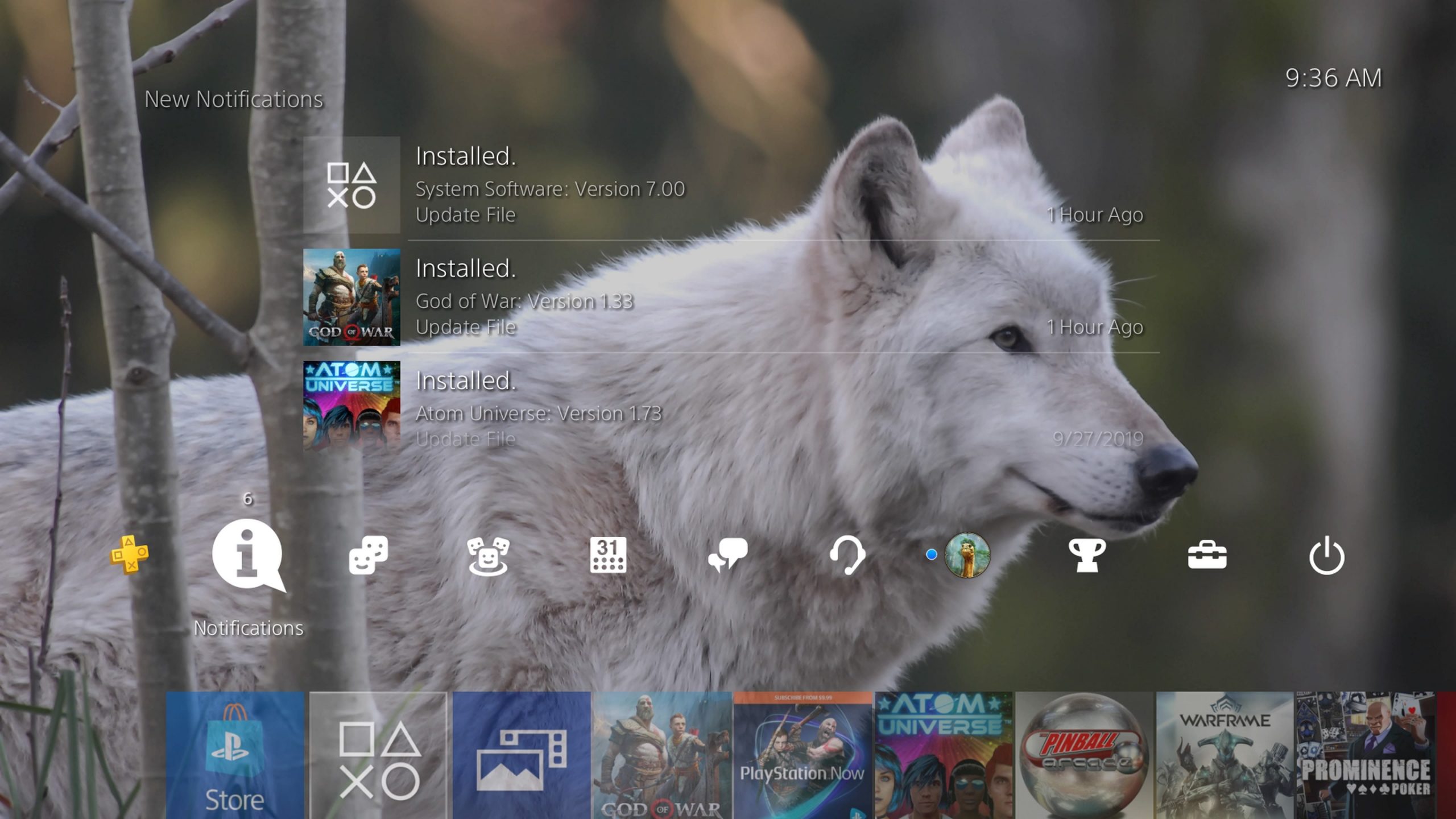
Dave Johnson
From a web browser:
1. Open the Internet Browser app on your PS4.
2. Use the browser to find an image that you want to make your background. It can be any image - you can go directly to a website with an image you like, for example, or use a Google image search. If you use a search to find an image, select it, which will take you to a webpage that contains the image.
3. Unfortunately, the PS4's web browser won't allow you to save the image. The workaround is to press R3 (the right thumbstick) to zoom in on the image until it fills the screen. Then press and hold the Share button for about a second to take a screenshot of this image, which is automatically stored on your PS4.
4. Now it's time to make this image your background. Select Settings.
5. Select Themes and then choose Select Theme.
6. Select Custom and choose Select Image.
7. Select the screenshot in your capture gallery and click Apply.
From the PSN app:
If you have an image on your phone that you want to make your background, you could email the image to your computer and then copy it to a USB drive, but it might be easier to use messaging as the way to transfer it.
1. Open the PS App on your iOS or Android phone. If you aren't yet using the app, you can install the PS App, and then sign in with your Playstation ID and password.
2. Tap the Messaging icon at the top of the screen and select a friend.
3. In the messaging screen, tap the Image icon at the bottom (to the left of the text field) and choose the image from your phone's photo gallery. Tap Send. You might want to warn your friend that you're sending an image their way.
4. On the PS4, select Messages.
5. Find the message you just sent using the PS App on your phone and select it to make it full screen.
6. Press the Share button for a second to take a screenshot.
7. Now make this image your background - select Settings.
8. Select Themes and then choose Select Theme.
9. Select Custom and choose Select Image.
10. Select the screenshot in your capture gallery and click Apply.

