
- To save battery on your iPhone, you should reduce its brightness, and shut down apps running in the background.
- Keeping your iPhone at a stable temperature — not too cold, not too hot — will save battery life too.
- Here are ten tips you can use to get the most battery life out of your iPhone with every charge.
- Visit Insider's Tech Reference library for more stories.
A dead iPhone battery is, at best, an annoyance. At worst, a drained iPhone can leave you stranded in a bad situation, deprive you of essential information, or worse.
Fully charging a new iPhone's battery should last you about 24 hours, assuming that you're using it moderately throughout the day. But streaming videos, making long FaceTime calls, taking pictures, and playing games can kill the battery much faster. And a surprising amount of battery life gets taken up by apps running in the background, usually without any input from you.
If your iPhone never seems to last as long as it should, here are ten habits you should get into that'll help you save battery.
Keep track of which apps use the most battery
Before anything, you should check in on which apps are currently using up your battery life. This is a great way to start, since it'll let you know which apps to avoid when trying to save battery, and maybe even which ones to uninstall completely.
Open your iPhone's Settings app and tap Battery, and you'll find a list of which apps have used the most power over the last day. It'll also let you check your Battery Health, which impacts how much power a full charge holds.

Turn on Low Power Mode
When your iPhone falls below 20 percent charge, it'll offer to turn on Low Power Mode. But if you're trying to save as much power as possible, consider turning it on even earlier. You can find it in the same Battery menu we mentioned above.
Low Power Mode reduces your screen brightness, makes the screen turn off quicker, and refreshes background apps less often. For example, you might stop receiving emails while Low Power Mode is on. And if you're using 5G internet, it'll probably kick you back down to 4G.
You can tell when your iPhone is in Low Power Mode by looking at the battery bar. If it's yellow, Low Power Mode is on.
Turn down your brightness
Screen brightness is one of the biggest battery killers out there. Turning down the brightness is a quick way to save juice.
Swipe down from the top-right corner of the screen to open your Control Center, and drag your finger down the brightness meter to lower it.
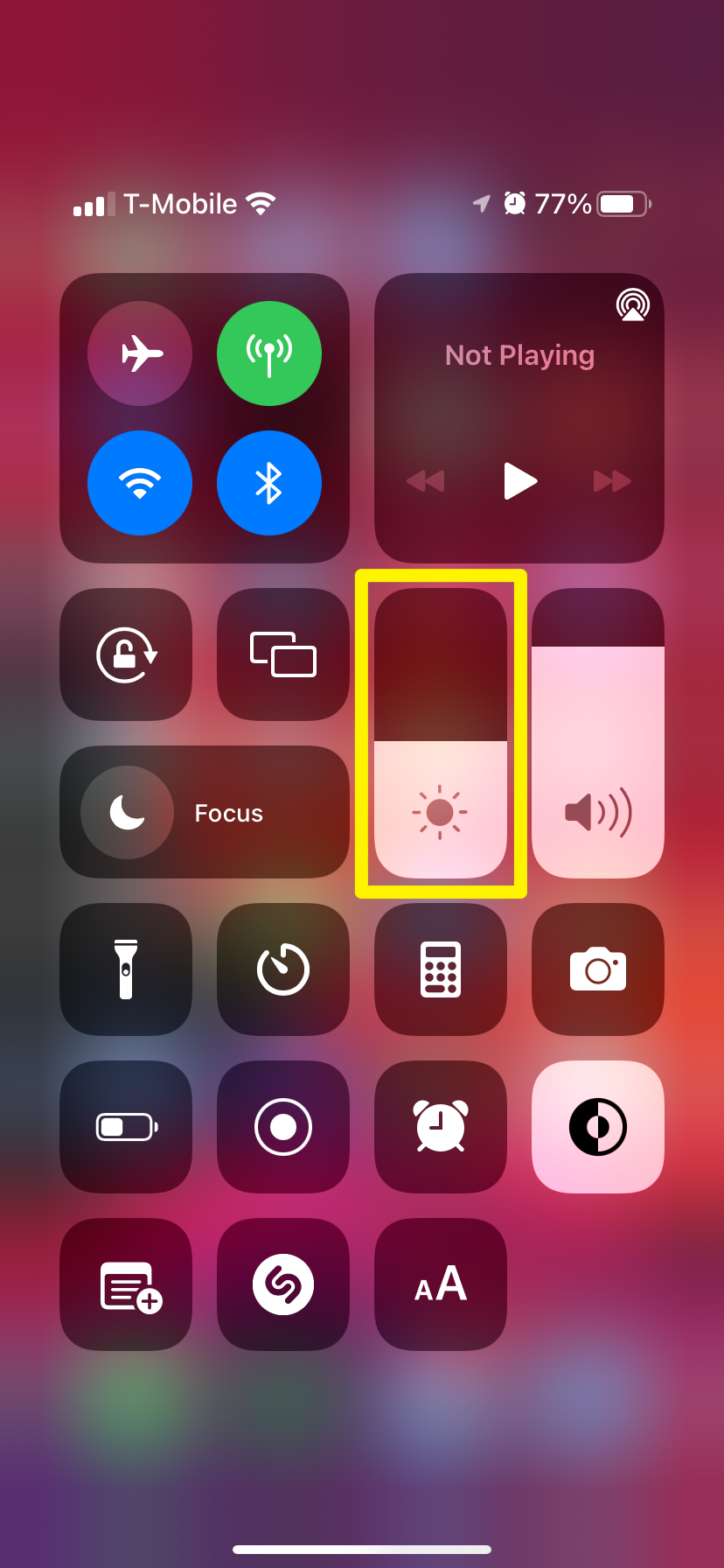
You can also turn on Auto-Brightness, which will raise and lower the brightness for you depending on how much light there is around. You'll find this option by opening Settings, tapping Accessibility, and then tapping Display & Text Size.
Connect to Wi-Fi or go into Airplane Mode
In the past, it was common wisdom that Wi-Fi would kill your battery faster. But these days, Wi-Fi actually uses less power than a mobile data connection.
To save battery while browsing the internet, connect to a Wi-Fi signal. And try your best to stay on the same Wi-Fi signal for as long as you can — if your iPhone is constantly searching for a new connection, it'll take a toll on your battery.
But if you're not using the internet at all, consider turning on Airplane Mode. This will totally disconnect your iPhone from any wireless signals, disabling most apps but cutting down on battery usage.
Avoid high-power apps
We all know how fun games like Genshin Impact are. But if you're low on battery, you'll have to resist the urge to play.
Apps that demand more processing power from your phone — like HD video editors, or games with great graphics — will kill the battery faster. When trying to save battery, stick to apps that don't have to load a lot of data, or are primarily text-based.
This includes your iPhone's own camera. While it's not as intense as some apps, constantly taking pictures or videos will drag your battery down. FaceTime is even worse, since it needs to load both your video feed and someone else's.
If you're not sure which apps are "high-power," check out the Battery menu we mentioned earlier.
Turn off Location Services
Some apps keep close track of where you are and where you're going, even when you're not using them. They do this through a process called Location Services, and although it's meant to be unobtrusive, it can take up precious amounts of battery power.
To edit Location Services, open Settings and tap Privacy, then hit Location Services. From here you can turn every app's location tracking off all at one time, or edit each app one-by-one. The more you limit, the less power those apps will use.
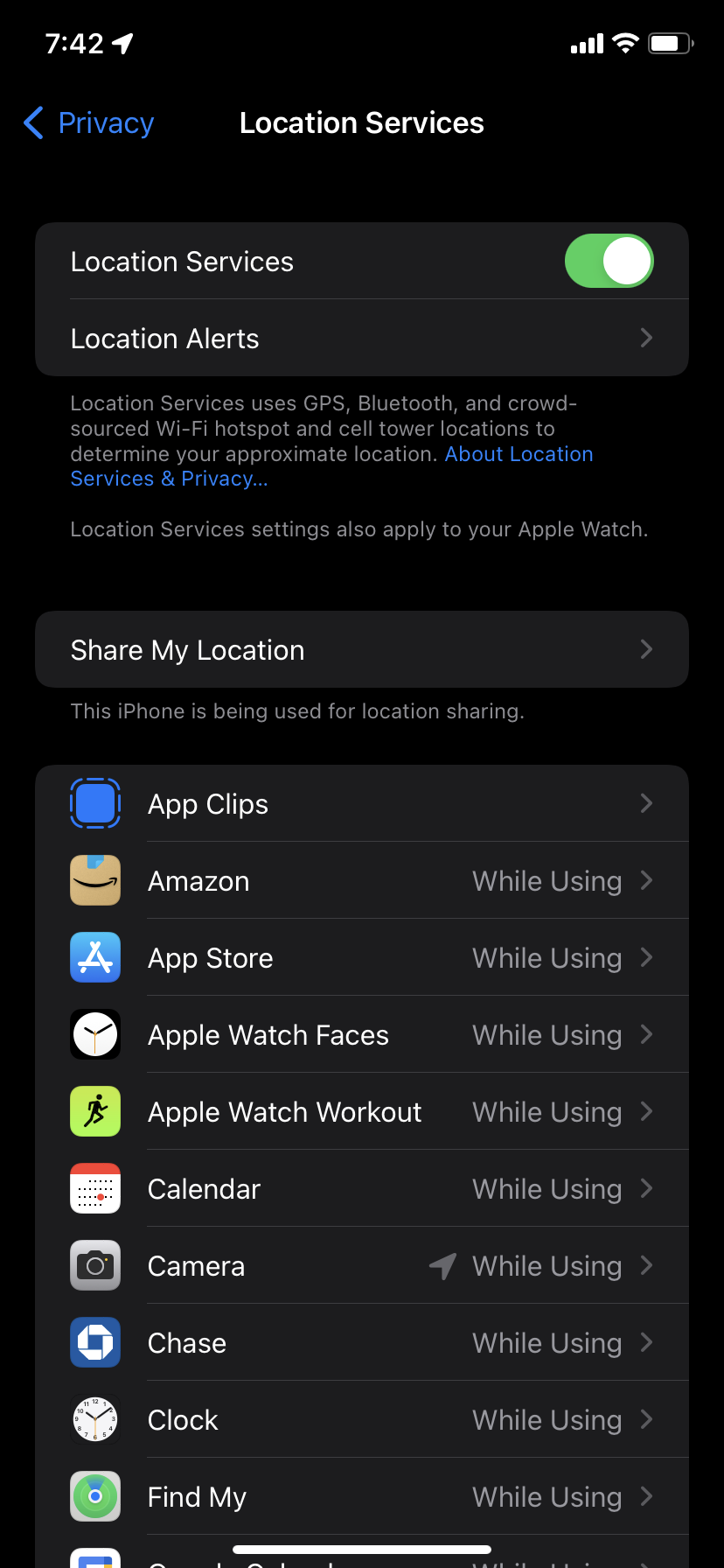
Limit how many notifications you get
Notifications take up processing power, make apps run in the background more often, and repeatedly light up your screen. Cutting down on how many you receive will save more battery life than you might realize.
Open the Settings app and tap Notifications to manage how notifications appear on your phone. You'll also get a list of every app that uses notifications, and you can tap any of them to change how their messages work.
At the very least, turn off Banners and Sounds for most of them. These are the notification types that take the most power.
Turn on dark mode
This won't work for every iPhone, but if your iPhone has an OLED screen, dark mode will save you battery.
The iPhone models that have OLED screens are:
- iPhone X
- iPhone XS & iPhone XS Max
- iPhone 11 Pro & iPhone 11 Pro Max
- iPhone 12, iPhone 12 Mini, iPhone 12 Pro, & iPhone 12 Pro Max
- iPhone 13, iPhone 13 Mini, iPhone 13 Pro, & iPhone 13 Pro Max
If you own one of these iPhones, open the Settings app and tap Display & Brightness. Under Appearance, select the Dark option.
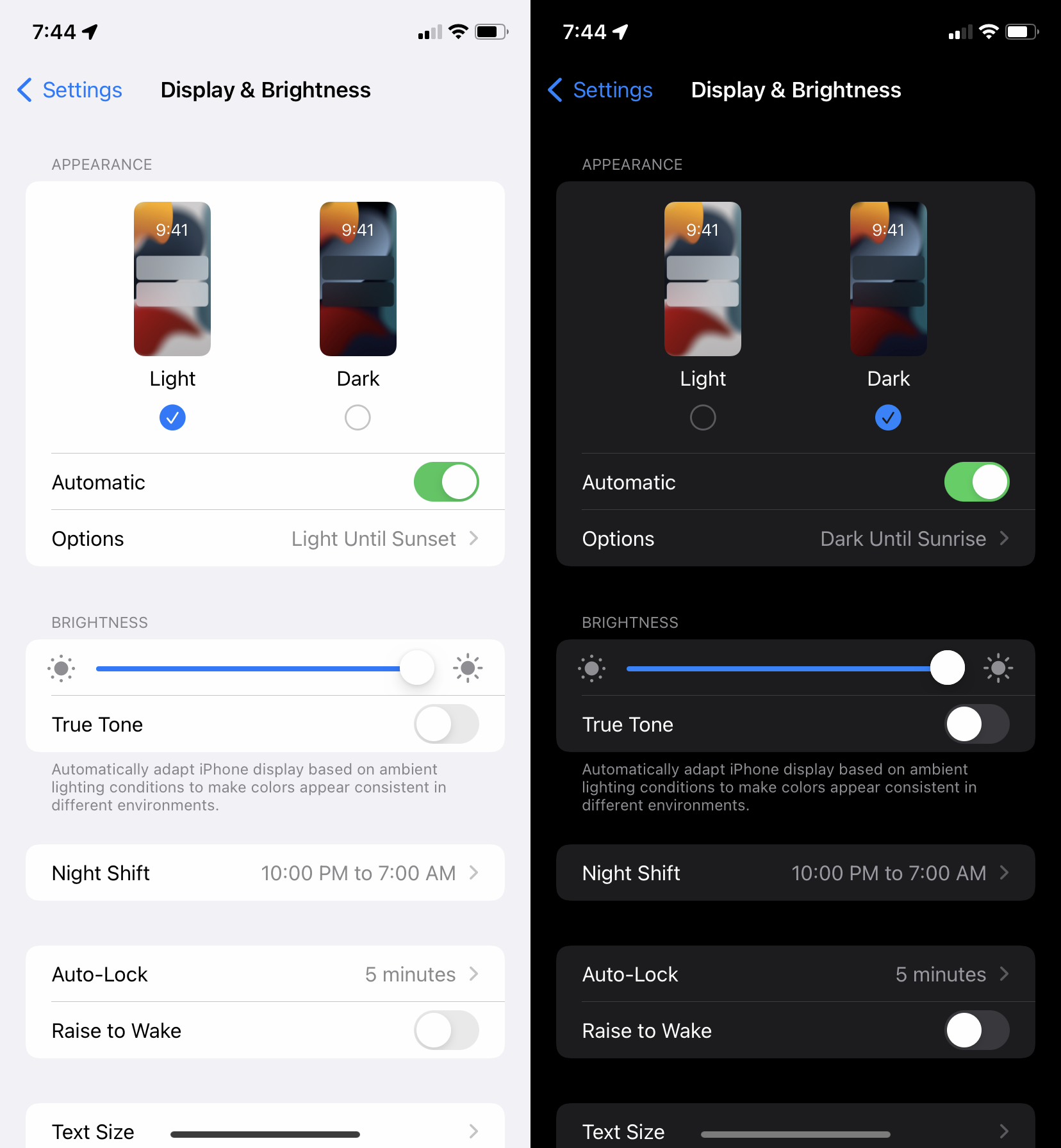
Disconnect external devices
Even if it's small, connecting a Bluetooth device to your iPhone requires extra power. When trying to save power, disconnect your wireless headphones and Apple Watch.
To quickly disconnect every device at once, open the Bluetooth menu in your Settings app. This will also stop your iPhone from searching for new Bluetooth signals, saving even more battery.
Keep your iPhone at a stable temperature
Your iPhone's battery is sensitive to temperature. If your phone gets too hot or too cold, your battery will drain wildly fast. In very cold environments, it's not uncommon to see an iPhone suddenly shut down even at 50 percent battery.
Keep your iPhone out of below freezing temperatures. And if it's hot out, be even more careful — your iPhone naturally heats up as you use it, so it's easy to overheat without realizing.
If your iPhone shuts down because of the temperature, don't panic. Bring it somewhere with a more stable temperature and plug it into a charger. It should turn back on again soon.

